Selenium Grid Tutorial
Overview
A Selenium tool called Selenium Grid enables testers to run tests on numerous computers and various browsers at once. By doing so, testers can shorten the time spent testing and guarantee that their web applications function properly across a range of platforms and browsers. This article will give a brief overview of Selenium, its family of parts, what is Selenium Grid, and provide a selenium grid tutorial. We will also go over when and how testers should use Selenium Grid for cross-browser testing.
Introduction
Selenium is a suite of tools used for automating web browsers and testing web applications. The suite comprises four components, including Selenium Grid, Selenium IDE, Selenium RC, and Selenium WebDriver. Of these components, Selenium Grid is a powerful tool that allows testers to distribute tests across multiple machines and run tests in parallel. With Selenium Grid, testers can reduce the time and cost of testing, find more bugs, and ensure that their web applications are functioning properly across multiple browsers and platforms.
What is Selenium?
Selenium is a suite of tools that are used for the automated testing of web applications. It supports multiple programming languages such as Java, Python, and Ruby, and can be integrated with various testing frameworks such as JUnit and TestNG.
Selenium suite comprises four components
- Selenium Grid
- Selenium IDE
- Selenium RC
- Selenium WebDriver
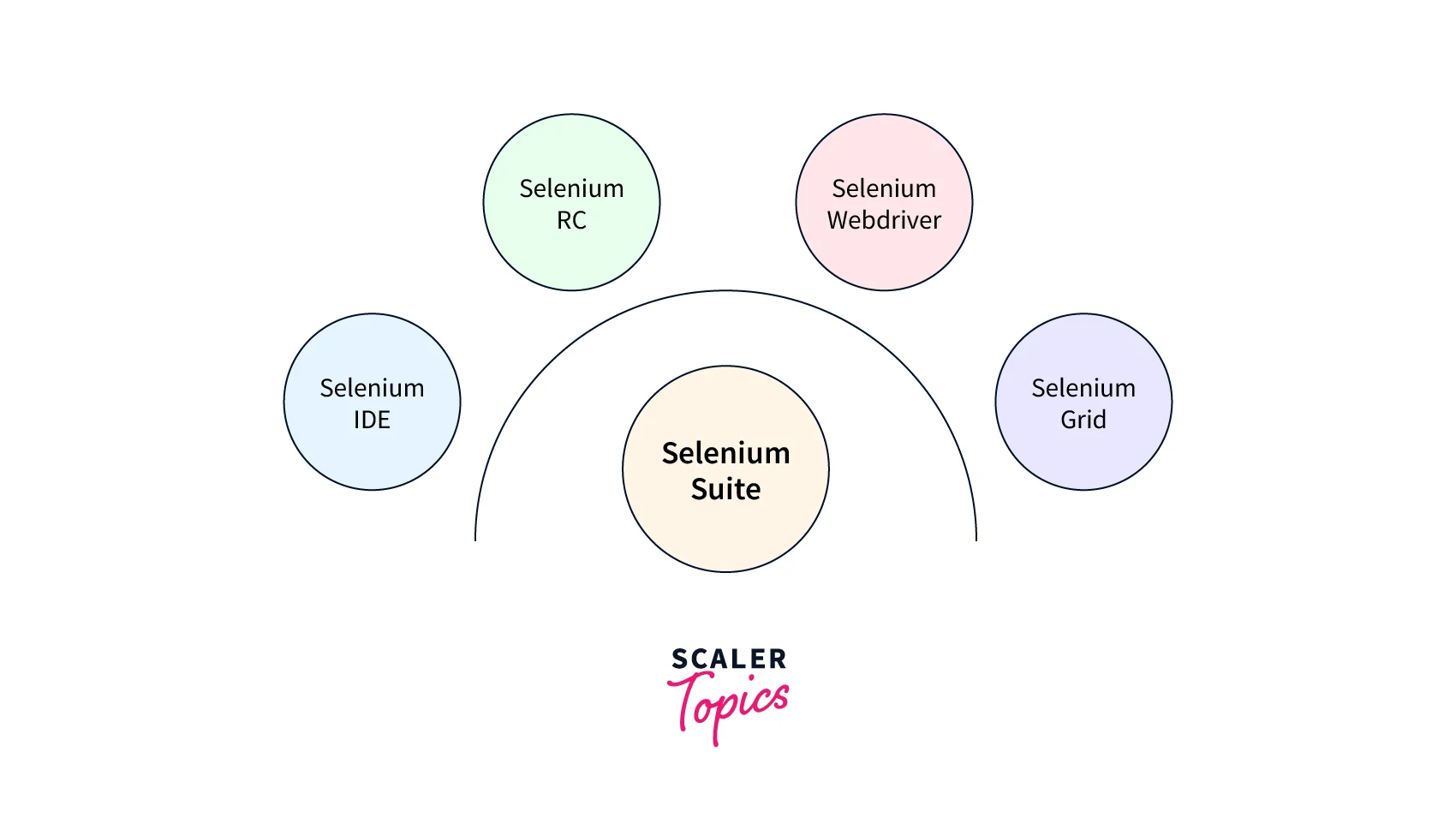
Selenium Grid
A tool called Selenium Grid is used to scale and distribute Selenium tests across numerous computers and browsers concurrently. It enables testers to simultaneously run tests on various platforms and browsers, which shortens the testing time and ensures that their web application functions in a variety of settings.
The hub and the nodes are the two main parts of the Selenium Grid. The machines that run the tests are called nodes, while the hub serves as a hub for managing tests. Selenium Grid is the best tool for cross-browser and cross-platform testing because it supports testing across various browsers and platforms.
Selenium IDE
Users can record, edit, and replay tests using the Firefox add-on Selenium IDE (Integrated Development Environment). It is primarily used to write scripts for automated regression testing and quickly reproducing bugs. The Selenium IDE supports many programming languages, including Java, C#, and Python, and it offers an intuitive interface for recording and replaying tests.
Selenium IDE only supports Firefox and does not allow for testing across different platforms or browsers which can be counted as a small limitation.
Selenium RC
The initial tool in the Selenium suite is called Selenium RC (Remote Control). Any programming language with an HTTP library can be used to create automated tests for web applications. Selenium RC runs the tests on the browser using Selenium Core, a JavaScript application.
Despite Selenium RC's deprecation in favor of WebDriver, it still has some advantages. It is suitable for testing legacy web applications that do not support modern browsers and support a wide variety of programming languages.
Selenium Webdriver
The replacement for Selenium RC is Selenium WebDriver. It offers a more up-to-date, object-oriented method for automating browser testing. WebDriver is more dependable and quicker than Selenium RC because it interacts with web elements via native browser automation APIs. It supports a variety of programming languages, including Python, Java, and C#.
The Selenium WebDriver is part of the Selenium suite that is utilized the most since the WebDriver allows for cross-browser and cross-platform testing and supports testing on various platforms and browsers.
What is Selenium Grid?
Selenium Grid is a tool in the Selenium suite that is used for scaling and distributing Selenium tests across multiple machines and browsers in parallel. It enables testers to simultaneously perform tests on several platforms and browsers, which shortens the testing time and ensures that their web application functions in a variety of settings.
The hub and the nodes are the two primary parts of the Selenium Grid. Hub and Nodes define what is Selenium Grid. The machines that conduct the tests are called nodes, while the hub serves as a hub for managing tests. The hub is in charge of sending the tests to access nodes, keeping track of their availability and status, and giving the user the findings. The devices known as nodes are used to run tests across many platforms and browsers.
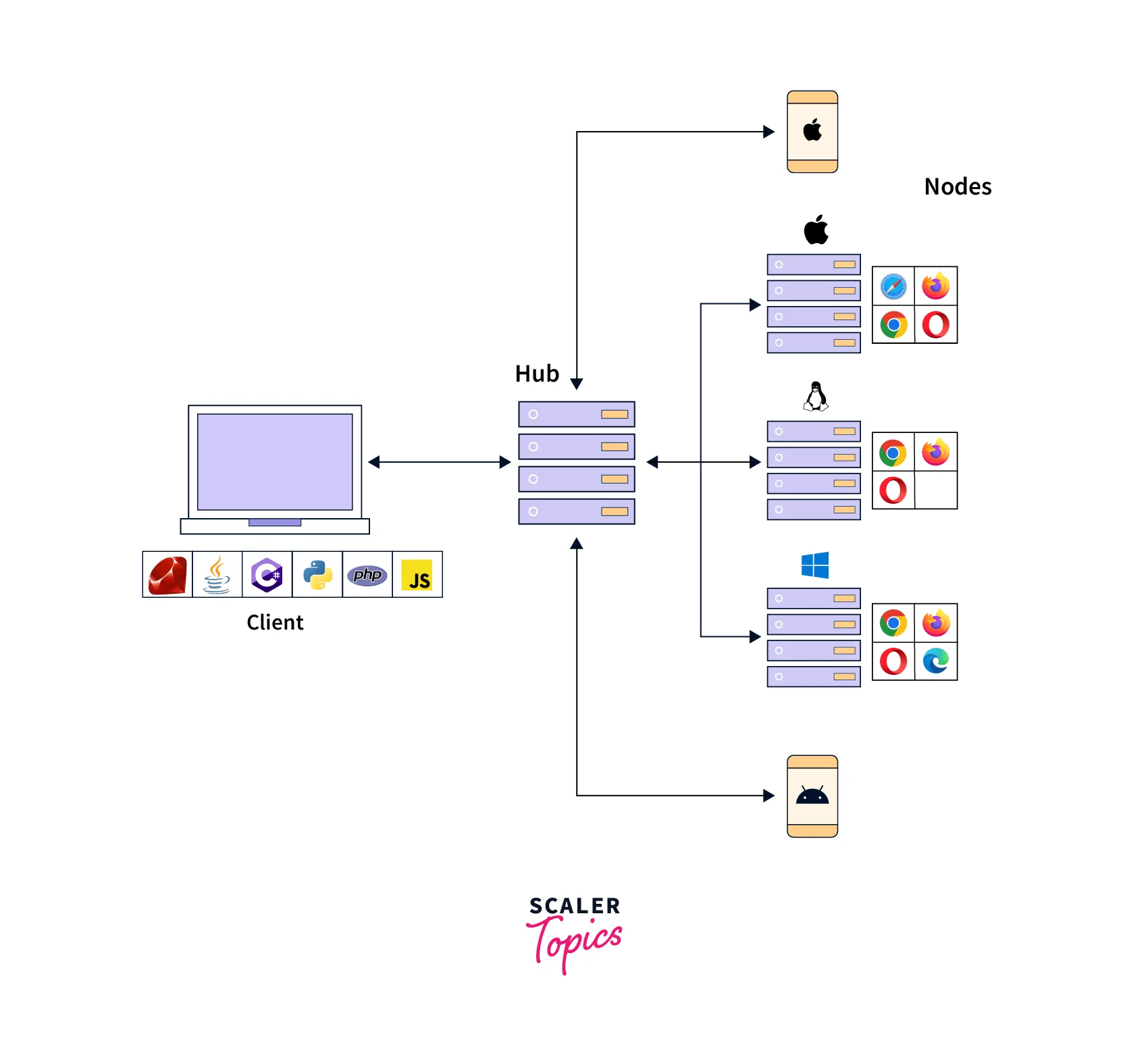
Selenium Grid is compatible with a variety of browser setups, including various iterations of Firefox, Chrome, Safari, and Internet Explorer. Other operating systems supported by it include Windows, Linux, and macOS. This enables cross-browser and cross-platform testing on various contexts and setups, guaranteeing that web apps function properly on many platforms.
When Should Testers Use Selenium Grid?
Testers should use Selenium Grid when they need to perform cross-browser and cross-platform testing on multiple machines in parallel. There are several scenarios where testers can benefit from knowing what is Selenium Grid:
- Large test suites If a test suite consists of a large number of tests, running them sequentially on a single machine can be time-consuming. By using Selenium Grid, testers can distribute the tests across multiple machines, reducing the overall testing time.
- Multiple browser support Web applications need to be tested on different browsers to ensure that they work correctly on all platforms. With Selenium Grid, testers can run tests on multiple browsers and versions simultaneously, making it easier to test cross-browser compatibility.
- Different operating systems Web applications need to work on different operating systems. With Selenium Grid, testers can run tests on different operating systems, ensuring that the application works correctly on all platforms.
- Scalability As the number of tests increases, it becomes difficult to maintain a single machine to execute all the tests. Selenium Grid enables testers to scale the testing infrastructure by distributing tests across multiple machines.
- Reduced testing time Selenium Grid enables testers to perform parallel testing, which means running multiple tests simultaneously on different nodes. This reduces the overall testing time, enabling testers to deliver the application faster.
How to Setup Selenium Grid for Cross Browser Testing
Setting up Selenium Grid for Cross Browser Testing involves several steps. In this section, we will walk through each step in detail and provide a detailed Selenium Grid Tutorial.
Step 1: Installation
You must first download the most recent version of Selenium Server from the official website before you can install Selenium Grid. The main element of Selenium Grid, Selenium Server, allows you to distribute tests over other workstations. Extract the files to a directory on your local machine after they have been downloaded.
Selenium Grid can be installed either as a standalone server or as a component of the Selenium Server. The Selenium Grid JAR file must be downloaded separately if you decide to install Selenium Grid as a standalone server. You can utilize the Selenium Server JAR file if you decide to install Selenium Grid alongside Selenium Server.
Step 2: Start Hub
The hub is the central point that manages the tests and routes them to available nodes. To start the hub, open a command prompt or terminal window and navigate to the directory where Selenium Server is installed. Then type the following command:
Replace x.x.x with the version of the Selenium Server that you have installed. This command will start the hub on the default port 4444. You can also specify a different port number by adding the -port option followed by the port number.
After the hub is started, you can view the hub console by opening a web browser and navigating tohere. The hub console displays information about the registered nodes and the tests that are currently running.
Step 3: Start Nodes
After the hub is started, the next step is to start the nodes. Nodes are the machines that execute the tests on different browsers and platforms. To start a node, open a new command prompt or terminal window and navigate to the directory where Selenium Server is installed. Then type the following command:
Replace x.x.x with the version of Selenium Server that you have installed, and hubIP with the IP address of the machine where the hub is running. This command will register the node with the hub and make it available for running tests.
You can also specify other options such as the browser and platform configuration for the node. For example, to specify that the node should run tests on the Chrome browser on the Windows platform, you can add the following options to the command:
The -Dwebdriver.chrome.driver option specifies the path to the ChromeDriver executable file, and the -browser option specifies the browser and platform configuration.
Step 4: Configure Nodes
After the nodes are started, the next step is to configure them to run tests on different browsers and platforms. This can be done by specifying the browser and platform configuration in the node configuration file. The node configuration file can be found in the Selenium Server installation directory under the /config directory. The configuration file is in JSON format and contains options such as browser name, version, platform, and maxInstances.
For example, to configure a node to run tests on the Chrome browser on the Windows platform, you can add the following lines to the node configuration file:
This will configure the node to run up to 5 instances of Chrome browser on the Windows platform. You can also configure the node to run tests on multiple browsers and platforms by adding multiple capabilities to the configuration file.
Step 5: Using Selenium Grid to Run Tests
After the hub and nodes are set up, you can use this Selenium Grid tutorial to run tests on different browsers and platforms. To run a test on Selenium Grid, you need to create a test script that uses the Selenium WebDriver API and specifies the remote URL of the hub as the WebDriver endpoint.
For example, the following Java code snippet shows how to create a WebDriver instance that connects to the hub and specifies the browser and platform configuration:
This code creates a ChromeDriver instance with the platform set to Windows and connects to the hub at the specified URL.
You can then write your test script using the WebDriver API and run it as you would run any other WebDriver test. The test will be executed on the node that matches the specified browser and platform configuration.
You can also run tests on multiple nodes simultaneously by creating multiple WebDriver instances and running them in parallel. Selenium Grid will automatically distribute the tests across the available nodes.
Conclusion
- Selenium is a suite of tools used for automating web browsers and testing web applications.
- Selenium Grid is a tool within the Selenium suite that allows testers to distribute tests across multiple machines and run tests in parallel.
- Testers should use Selenium Grid when testing web applications on multiple browsers to speed up testing and find more bugs.
- Setting up Selenium Grid involves installing the necessary software, starting a hub, starting nodes, and configuring the nodes.
- Configuring nodes in Selenium Grid is important because it enables testers to distribute tests across multiple machines, which makes testing more efficient and speeds up the testing process.
- By using Selenium Grid, testers can reduce the time and cost of testing, find more bugs, and ensure that their web applications are functioning properly across multiple browsers and platforms.
