Add or Remove Column to Default Search Screen
Overview
Adding or Removing Columns from the Default Search Screen means that you can customize the display of columns or fields in the search interface. This feature allows users to customize their search experience by selecting the specific information they want to see when they search. By customizing the information displayed based on individual preferences or use cases, users can efficiently navigate search results and focus on the information most important to them.
Introduction
In today's fast-paced digital environment, efficient and personalized search experiences are essential for users to quickly navigate and get the information they need. One of the main aspects of improving search interfaces is the ability to add or remove columns from the default search screen. By allowing users to select the columns they want, search applications provide a more intuitive and personalized user experience, allowing users to focus on information relevant to their tasks.
What is a Bug List
A Bug List, also known as a bug list or problem list, is a comprehensive record of software or system problems and bugs identified during testing or development. It acts as a centralized repository for tracking and managing bugs or problems detected in a software or system. The error log usually contains detailed information about each problem detected, such as:
- Bug ID or Reference Number: A unique identifier assigned to each bug for easy tracking and reference.
- Error Title or Summary: A brief description or summary of the error that provides a quick overview of the problem.
- Error Description: A detailed explanation of the error, including steps to reproduce it, error messages found, and other relevant information.
- Severity or Priority Level: The impact of a bug on a system or application that indicates its level of criticality and urgency.
- Status: The current status of the bug, such as open, working, resolved, or closed. Assigned to the person or team responsible for investigating, fixing, and resolving the bug.
- Notification Date: The date the defect was first detected or reported.
- Date Fixed: The date the bug was fixed or corrected.
- Test Environment: Information about the system or environment where the failure was detected, including hardware, software, operating system and settings.
- Comments or Notes: Additional information, discussion, or comments related to the bug, including possible solutions or related issues.
Ways to Configure Your Search Results
Search results can be customized in several ways to tailor the presentation of information to specific preferences and requirements. Here are some of the more common ways to determine search results.
- Choice of Columns: Users can choose which columns or fields appear in search results. This allows them to add or exclude certain information according to their needs.
- Column Order: Users can prioritize the display of certain information by setting the order of columns in search results. This allows them to easily see and compare key data points.
- Sorting Options: Search plugins often provide sorting options to organize search results according to certain criteria. This way they can quickly find the newest or top-rated products.
- Filters and Facets: Filters and facets allow users to narrow search results based on certain conditions or attributes. Aspects provide an overview of available classes or attributes, allowing users to drill down into specific subsets of data.
- Number of Pages and Results Per Page: Search interfaces often support pagination, where search results are spread across multiple pages.
- Display Settings: Users may have options to change general display settings for search results.
- Saved Search Preferences: Some systems allow users to save their preferred search preferences for future reference. This feature ensures that users can quickly access the search settings they want without having to set them up multiple times.
- Advanced Search Options: Advanced search options provide users with additional parameters or search operators to refine their searches. This can include Boolean operators, wildcards, periods, or specific fields to search for.
Sort
Sorting means arranging the available columns or fields in a specific order in the search screen user interface. This type allows users to specify the order in which columns are displayed, which affects the visual layout and presentation of data.
Sorting columns on the search screen has several advantages:
- Importance: Users can prioritize the most important columns to appear first. This ensures that the most important information is easily accessible and visible without horizontal scrolling.
- Usability: Sorting allows users to logically organize columns, improving the overall usability of the search screen. Frequently used or frequently referenced columns can be placed prominently, which improves data analysis and decision-making.
- Contextual Presentation: By placing columns in a specific order, users can create a contextual flow of information. , For example,, a sales search screen can group related columns such as customer name, product name, and order date to provide a comprehensive view of sales information.
- Consistency: Sorting columns in the default search screen ensures a consistent layout for users. This ensures that the order of the columns remains the same across search sessions, which prevents confusion and makes the user interface easier to learn.
- Personalization: Sorting allows users to tailor their search experience to their individual needs. Each user can set the order of the columns according to their preferences and optimize the screen layout according to their tasks and priorities.
Long Format
Adding or removing columns requires customizing the search screen to the user's preferences. Typically, users are provided with options or settings that allow them to select from various available fields or attributes.
To add a column to the default search screen, users can select the desired field or attribute from the available options. , For example,, columns available in a customer relationship management (CRM) system might include a customer's name, email address, phone number, and purchase history.
On the other hand, removing columns from the default search screen requires deselecting or turning off some fields that are initially displayed. This can help improve the search interface and remove clutter or unnecessary information.
The ability to add or remove columns is often supported by search applications or software that offer customizable user interfaces. Alternatively, drag-and-drop functionality or context menus can be provided to allow users to directly manipulate columns on the screen.
Change Columns
- Use the Bugzilla URL to login
- Click the Login button on the top menu bar.
- Enter the administrator login information.
- After logging in with administrative credentials, you will see the main page of Bugzilla
- Click the Manage link -> click the Custom Fields link below:
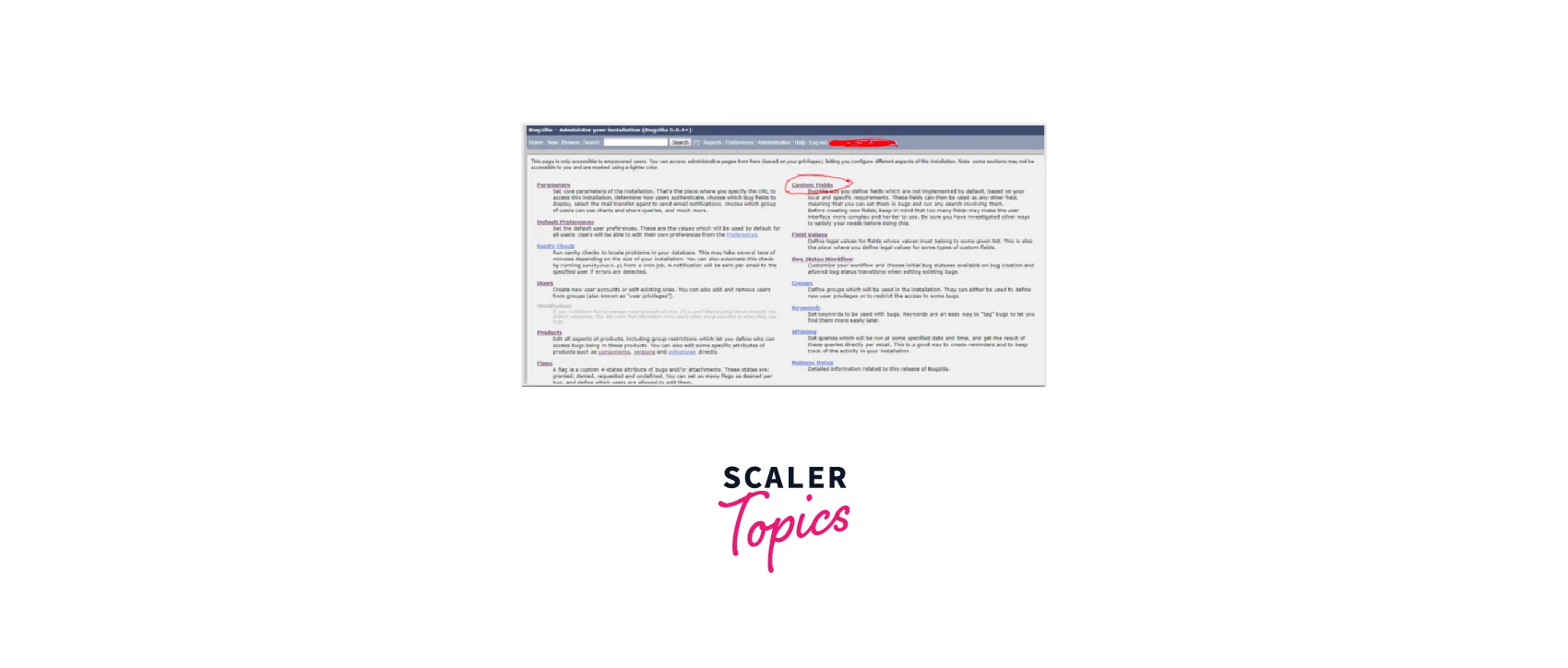 6. Now click on Add New Custom Field and you will see the below view to add a custom field:
6. Now click on Add New Custom Field and you will see the below view to add a custom field:
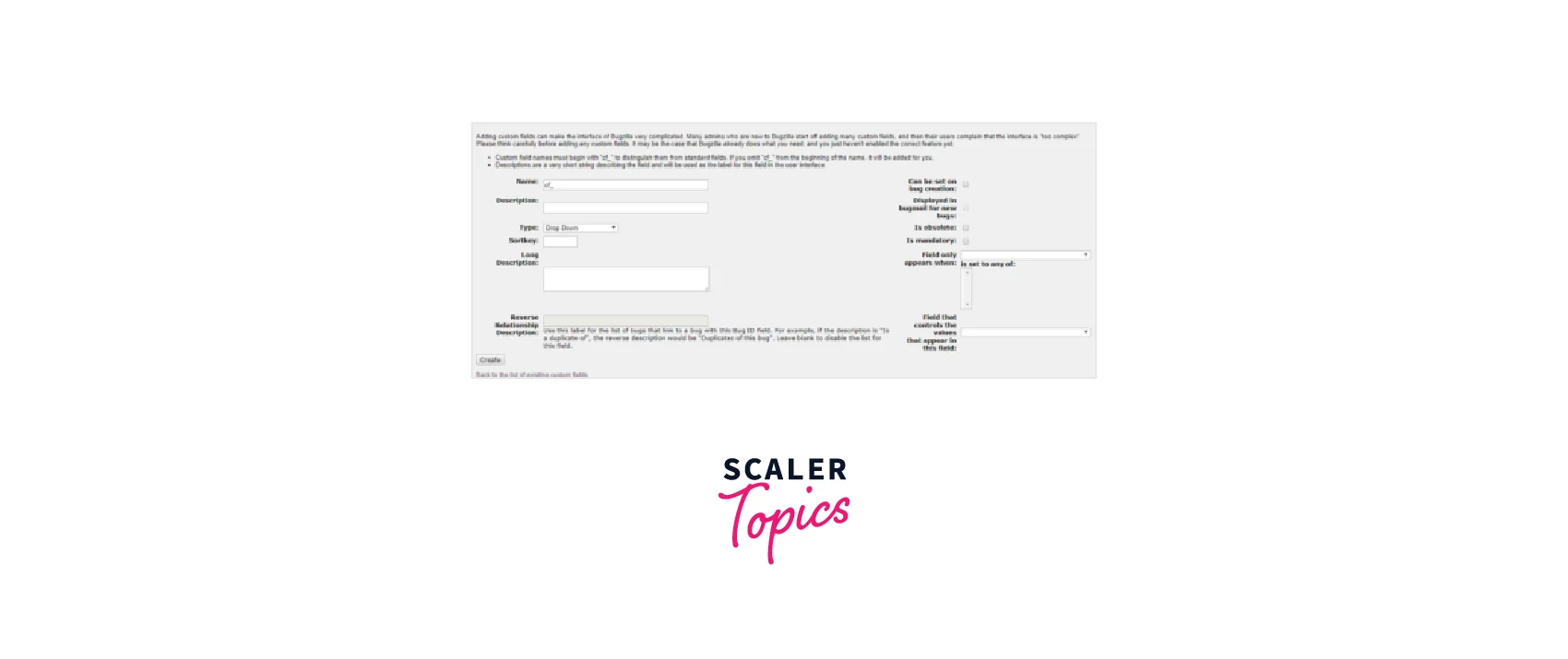 7. Enter the required information for the custom field as follows:
7. Enter the required information for the custom field as follows:
 8. Once you have filled in all the required information, click Create to create the custom field.
8. Once you have filled in all the required information, click Create to create the custom field.
Conclusion
- Adding or removing columns from the default search screen allows you to customize and personalize the information displayed.
- This allows users to focus on relevant information, improving efficiency and productivity.
- Removing unnecessary columns streamlines the search interface and reduces visual clutter.
- Users can optimize the setup according to their specific workflows and requirements.
- The flexibility it offers improves the overall user experience and satisfaction.
- Custom column options can be saved for consistency across multiple search sessions.
- The feature allows users to control the search interface.
