How to Design WorkFlows in JIRA?
Overview
JIRA, a popular project management tool, offers a powerful workflow engine that allows teams to design and implement custom workflows to effectively manage their projects. JIRA workflows define the lifecycle of an issue and describe the steps required from creation to resolution. By designing workflows in JIRA, teams can simplify their processes, improve collaboration and ensure consistent and efficient project management. This overview provides a basic overview of the JIRA workflow design process and highlights related steps and considerations.
What is Jira Workflows?
Jira workflows are a defined set of steps and rules that guide the flow of things through their lifecycle in the Jira project management tool. Workflow represents the entire process that a problem goes through from its creation to its resolution. It helps teams track the progress of issues, define the actions required at each stage and ensure consistency in handling and managing tasks.
Jira workflows consist of several elements, including:
- States:
States represent different stages or states where a problem can occur. Common examples are "open", "in progress", "resolved" and "closed". Each state reflects the progress or state of the problem. - Transitions:
Transitions define the transition of a problem from one state to another. They represent actions or events that trigger a state change. For example, a transition from "Open" to "In Progress" can occur when a team member starts working on an issue. - Validators:
Validators check that certain criteria or conditions are met before transfer. They ensure that the required information is provided before moving to the next state. - Conditions:
Conditions assess whether certain conditions are met before allowing a transfer. They check conditions like permissions, theme type, field values, or other custom requirements. - Post-actions:
Post-actions are the actions that occur after the transition. These can include tasks such as sending notifications, updating fields, assigning issues to specific users, or running custom scripts. - Solutions:
Solutions are special states that represent a final result or solution to a problem. For example, a resolution of "Fixed" or "Not Fixed" can be used to indicate the result of resolving a software error.
Components of a Jira Workflow
- Workflow conditions:
Workflow conditions are rules that determine whether a workflow transition is available to users under certain conditions. Conditions can be set based on various factors such as subject fields, subject attributes, user roles, or custom conditions. These conditions help control when a particular transition is visible and accessible to users. - Workflow triggers:
Workflow triggers define events or actions that automatically trigger a workflow transition. Triggers can be configured to respond to specific events such as topic creation, update, or problem resolution. By defining a trigger, you can automate the workflow process based on certain actions or changes. - Screen Templates:
Screen templates define the screens and fields that are displayed to users during each workflow transition. They define input and display formats to capture and present problem-related information at different stages of the workflow. Screen models enable consistent and relevant information collection and presentation throughout the workflow. - Privilege systems:
Privilege systems manage the rights and access rights that users hold for workflow transitions. They define who can see, edit or perform certain workflow actions based on user roles, groups, or project-based tasks. Authorization systems ensure that only authorized users can perform the necessary actions at each workflow stage. - Workflow Reports:
Workflow reports provide insights and metrics about how things are progressing in a workflow over time. These reports help track workflow efficiencies and bottlenecks, identify areas for improvement, and track key performance metrics related to issue management and progress. - Workflow visualization:
Workflow visualization provides a visual representation of a workflow, including states, transitions, and connections. Visualization can be in the form of a workflow diagram or graphical representation that helps users understand the flow of work and the flow of problems.
Creating a Workflow in Jira
-
Access Workflow Administration:
- Log in to your Jira instance with the necessary permissions.
- Go to the Jira administration panel.
-
Navigate to Workflows:
- Locate the "Issues" section in the administration panel.
- Click on "Workflows" to access the workflow management page.
-
Create a New Workflow:
- Click on the "Add Workflow" button to start creating a new workflow.
- Give your workflow a meaningful name and description.
-
Define Workflow Steps (Statuses):
- Add statuses that represent the different stages an issue can be in.
- Click on the "+ Add Status" button to add each status.
- Name the status and provide a clear description.
-
Configure Transitions:
- Connect the statuses by defining transitions between them.
- Select a status and click on the "Add Transition" button.
- Name the transition and define the trigger that moves the issue to the next status.
- Repeat this step for all necessary transitions.
-
Customize Transitions:
- For each transition, configure any conditions or validators required.
- Conditions ensure that specific criteria are met before a transition can occur.
- Validators validate user input or other criteria to ensure data integrity.
- Configure post-functions to automate actions after a transition.
-
Set Workflow Properties:
- Define properties for the workflow, such as a workflow scheme association and permissions.
- Assign the workflow to specific issue types or projects.
- Customize triggers, such as post functions for issue creation or resolution.
- Publish and Test the Workflow
-
Save and publish the workflow to make it available for use.
- Test the workflow with sample issues to ensure its proper functioning.
- Iterate and refine the workflow as needed based on feedback and testing.
-
Apply the Workflow:
- Assign the workflow to the desired projects or issue types.
- Set the default workflow for new issues or specific projects.
- Ensure that users have the necessary permissions to access and use the workflow.
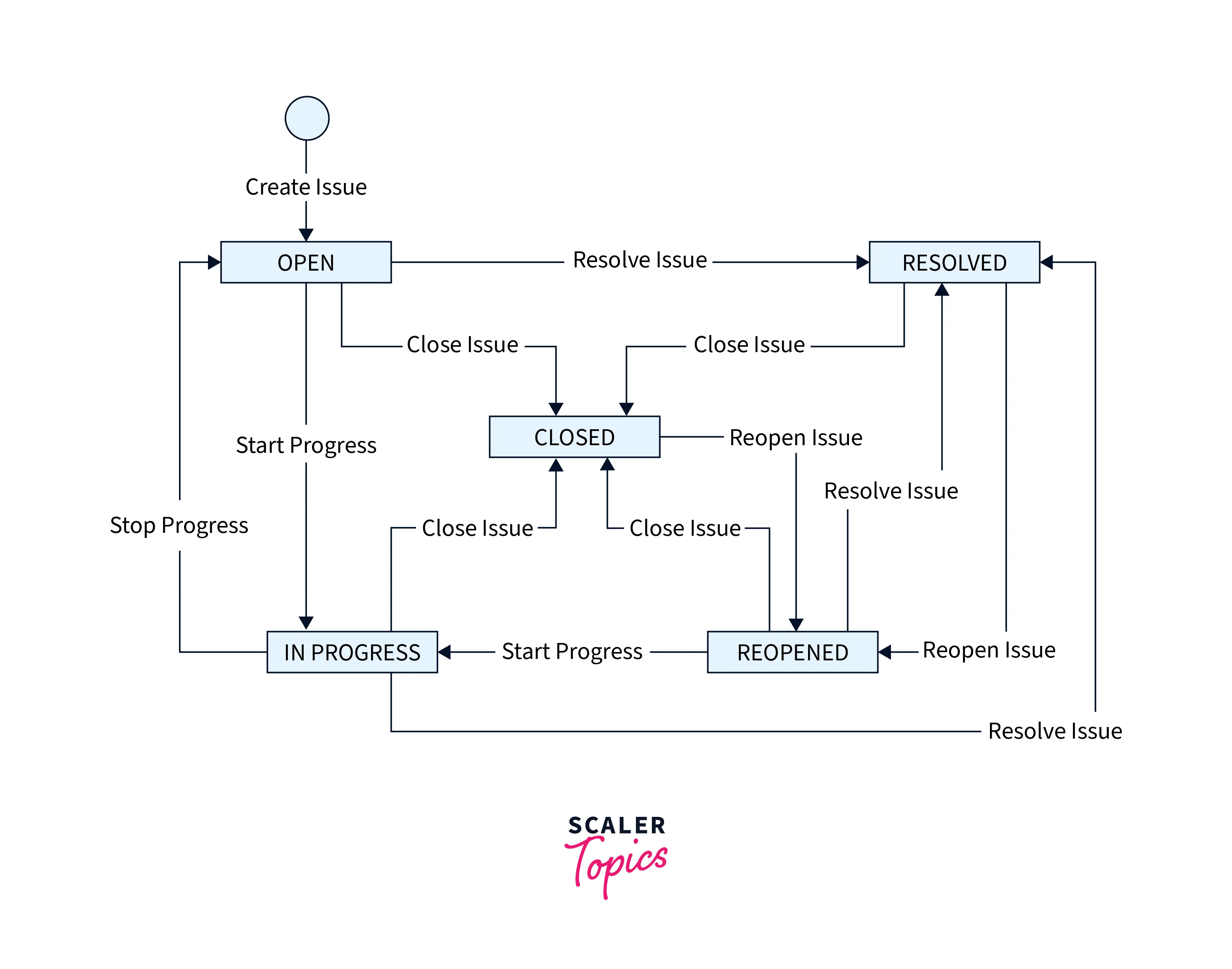
Examples
-
Basic Workflow:
- Create statuses: Open, In Progress, Resolved, Closed.
- Define transitions: Open to In Progress, In Progress to Resolved, Resolved to Closed.
- Set resolution options: Fixed, Won't Fix, Duplicate, Cannot Reproduce.
- Add validators to ensure required fields are filled before progressing.
- Configure post-functions to update fields or send notifications.
-
Agile Scrum Workflow:
- Create statuses: Backlog, To Do, In Progress, Review, Done.
- Define transitions: Backlog to To Do, To Do to In Progress, In Progress to In Review, In Review to Done.
- Set custom field for story points estimation.
- Use conditions to enforce the assignment of tasks to team members.
- Configure post-functions to trigger automatic updates or notifications.
-
IT Service Desk Workflow:
- Create statuses: Open, In Progress, Waiting for Customer, Resolved, Closed.
- Define transitions: Open to In Progress, In Progress to Waiting for Customer, Waiting for Customer to In Progress, In Progress to Resolved, Resolved to Closed.
- Customize fields for categorizing issues, such as incidents, service requests, or problems.
- Use workflow conditions to ensure proper categorization before resolving.
- Configure post-functions to update SLA timers or notify stakeholders.
-
Approval Workflow:
- Create statuses: Draft, In Review, Approved, Rejected.
- Define transitions: Draft to In Review, In Review to Approved, In Review to Rejected, Rejected to In Review.
- Assign specific users or groups as approvers.
- Use validators to check that all required approvals are obtained.
- Configure post-functions to update issue metadata or notify stakeholders upon approval or rejection.
Active vs. Inactive Workflows
| Active Workflows | Inactive Workflows |
|---|---|
| Active workflows are actively used in a Jira project and are available for issues to progress through their defined statuses and transitions. | Inactive workflows are not currently in use within a Jira project. |
| Issues associated with an active workflow can be created, updated, and transitioned based on the defined workflow rules. | Issues associated with an inactive workflow cannot be transitioned or progressed according to the workflow rules defined by the inactive workflow. |
| Active workflows are visible and accessible to project members who have the necessary permissions to work with the associated issues. | Inactive workflows are not visible or accessible to project members, and they do not affect the current issue tracking or management. |
| Changes and updates can be made to active workflows, such as modifying statuses, transitions, validators, or post-functions, to adapt to evolving project requirements. | Inactive workflows can be archived or disabled to prevent accidental usage or confusion. |
| Active workflows are typically applied to projects where active development or issue tracking is ongoing. | Changes or updates to inactive workflows are not applied to existing issues or projects unless the workflow is reactivated. |
How to Get the Most Out of Workflows?
- Analyze and understand your business processes:
Before designing workflows, thoroughly analyze your organization's business processes and requirements. Identify key stages, transitions, and rules that meet your project management needs. - Customize workflows to suit your needs:
Jira offers the flexibility to customize workflows to suit your needs. Customize workflow states, transitions, reviewers, and follow-ups to match the way your team works. - Involve stakeholders and teams:
Involve relevant stakeholders and team members in the workflow design process. Gather feedback from different perspectives so workflows meet the needs of all parties. - Keep workflows simple and intuitive:
Strive for simplicity and clarity in your workflows. Avoid unnecessary complexity that can confuse users or create bottlenecks. Make sure workflow steps and transitions are easy to understand and follow a logical flow. - Test and Iterate:
Test your workflows with sample problems before implementing them at scale. Verify that workflows are working as intended and make adjustments based on feedback and observations. Iterative refinement helps identify and resolve any issues or improvements needed in workflows. - Document workflows and provide training:
Clearly document workflows, including steps, transitions, and rules. Create user documents or instructions that explain how to navigate workflows. - Continuous review and optimization of workflows:
Regularly review and optimize your workflows based on feedback, performance metrics, and evolving business needs. Analyze workflow functionality in practice and identify areas for improvement. - Take advantage of workflow reporting and metrics:
Use Jira's reporting features to gain insight into the effectiveness of your workflow. Monitor key metrics such as issue state distribution, the average time in each state, or workflow delays.
Common Mistakes to Avoid when Creating Workflows in Jira
- One of the most common mistakes is to create overly complex workflows with too many states, transitions, or unnecessary steps. This can confuse users, create bottlenecks and slow down issues.
- Failure to include relevant stakeholders and team members in the workflow design process can result in workflows that do not meet the needs of all users.
- Thoroughly testing and iterating workflows before deployment can lead to problems and inefficiencies. Test your workflow with sample data, collect feedback, and make necessary changes based on user input and observations.
- Ignoring UX can lead to user frustration and resistance. Make sure your workflow is designed with user-friendly interfaces, clear instructions, and intuitive transitions.
- Lack of adequate documentation and workflow training can hinder user adoption and understanding. Document your workflow clearly, including steps, transitions, and any rules or instructions.
- Workflows must be continuously reviewed and optimized based on feedback, performance metrics, and changing business needs.
- Introducing new workflows without proper communication and change management can lead to confusion and resistance.
Conclusion
- Analyze and understand your organization's unique processes and requirements so your workflows closely match them.
- Customization lets you create workflows that match the way your team works.
- Collaborate with relevant stakeholders and team members to gather feedback and ensure the workflow meets the needs of everyone involved.
- Strive for simplicity and clarity in your workflows to facilitate user adoption and avoid unnecessary complexity that can confuse users or create bottlenecks.
- Test your workflow, collect feedback, and make iterative adjustments based on user input and observations.
- Document your workflows clearly and provide usable documentation or training to help users understand and navigate the workflows effectively.
- Regularly review and optimize your workflow based on feedback, performance metrics, and evolving business needs.
