TensorFlow Model Maker
Overview
TensorFlow Model Maker is a powerful tool to make machine learning accessible to everyone. This open-source library simplifies the process of training and deploying machine learning models, allowing users to easily create custom models for various tasks, such as image classification, object detection, and text classification. Whether a beginner or an experienced developer, TensorFlow Model Maker provides a user-friendly interface and comprehensive documentation to guide you through the entire model-building process. In this blog, we shall explore the features and functionalities of TensorFlow Model Maker and discuss its relevance in machine learning.
What is TensorFlow Model Maker?
TensorFlow Model Maker is a user-friendly and efficient library developed by Google that aims to simplify the process of building machine learning models. It provides a high-level API that allows users to quickly and easily create custom models for various tasks without requiring in-depth knowledge of machine learning algorithms or programming expertise.
One of the key features of TensorFlow Model Maker is its versatility. It supports many common machine-learning tasks, including image classification, object detection, and text classification. This means that regardless of the specific task you are working on, TensorFlow Model Maker can help you to create model that meets your needs. The library also provides various pre-processing tools that assist in preparing your data for training. This includes functionalities such as data augmentation, which helps to increase the diversity and size of your dataset, and data splitting, which allows you to divide your dataset into training, validation, and testing sets.
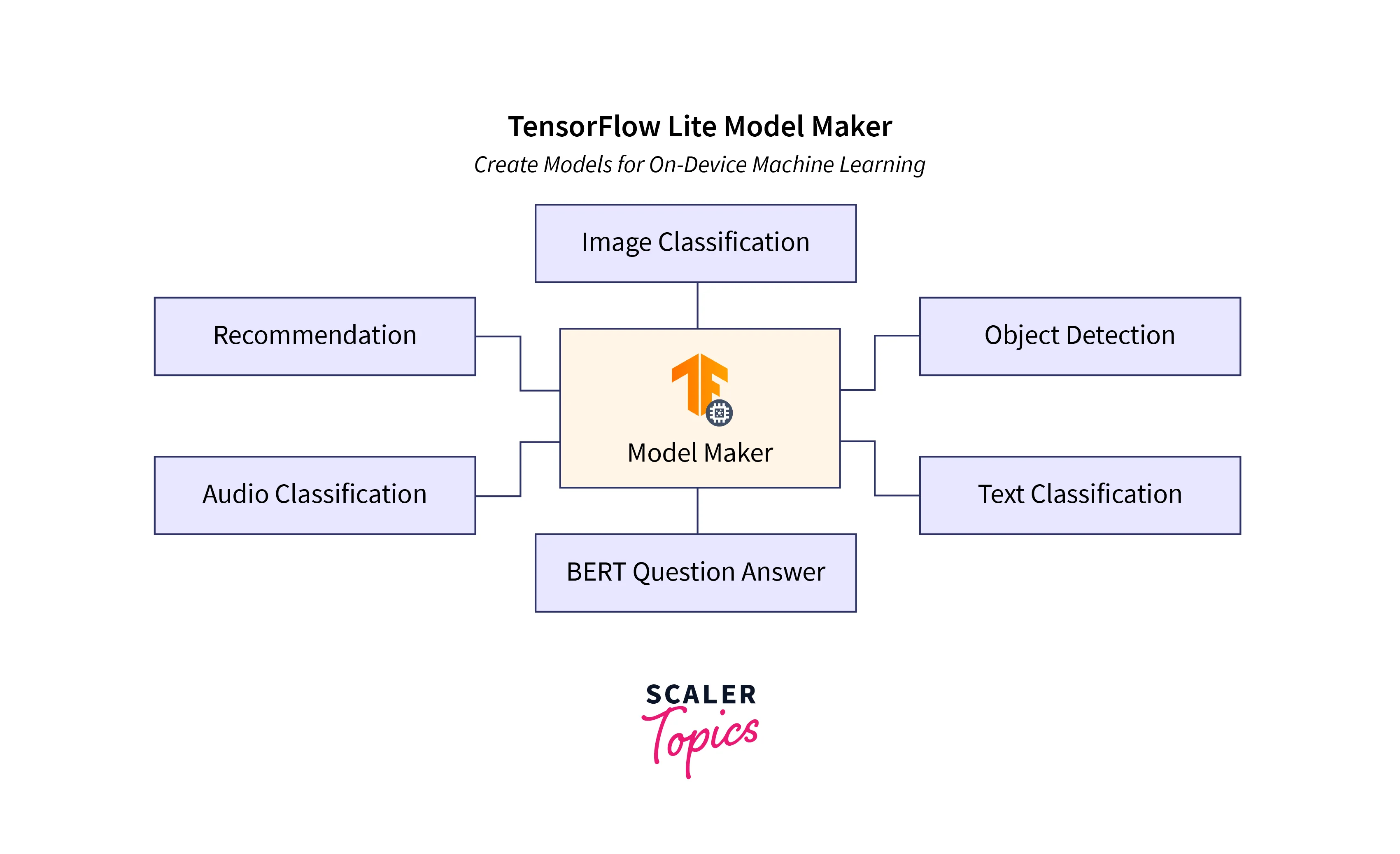
TensorFlow Model Maker incorporates transfer learning, a technique that allows us to leverage pre-trained models and adapt them to our specific task. Transfer learning significantly reduces the data and computational resources required to train model from scratch, making the model-building process much faster and more accessible. In addition to model creation, TensorFlow Model Maker also offers tools for evaluating and deploying your models. It provides various metrics and evaluation techniques to assess your model's performance, allowing you to fine-tune and optimize it for better results. Regarding deployment, TensorFlow Model Maker supports multiple deployment platforms, including Android, iOS, and the web.
Building Image Classification Models Using TensorFlow Model Maker
Building image classification models using TensorFlow Model Maker is a straightforward and efficient process that allows users to create custom models for image classification tasks. In this section, we will outline the steps and provide end-to-end details on how to build image classification models using TensorFlow Model Maker.
-
Step 1: Data Preparation
Before starting the model-building process, gathering and preparing your image dataset is essential. TensorFlow Model Maker supports various image formats, including JPEG and PNG. Ensure your dataset is well-organized into different folders, each representing a different class or category.
-
Step 2: Install TensorFlow Model Maker
You need to install TensorFlow Model Maker to build your image classification models. Open the command prompt and run the following command:
This will install the necessary dependencies and packages required for TensorFlow Model Maker.
-
Step 3: Import the TensorFlow Model Maker and Load the Data
In your Python script or notebook, import the necessary libraries and TensorFlow Model Maker using the following code:
Replace 'path_to_dataset' with the path to your image dataset folder.
-
Step 4: Splitting the Dataset
Next, split your dataset into training, validation, and testing sets. It can be done using the split function provided by TensorFlow Model Maker:
In this example, the dataset is split into 80:10:10 ration where 80% for training, 10% for validation, and 10% for testing. Adjust the percentages according to your preference.
-
Step 5: Model Configuration and Training
Now, it's time to configure and train your image classification model. TensorFlow Model Maker offers different pre-trained models to choose from.
This line of code creates an image classification model using the specified pre-trained model architecture. By default, this will use the EfficientNet-Lite0 architecture, but you can choose other models, such as EfficientNet-Lite1, MobileNetV2, or ResNet50, by specifying the model_spec parameter.
The model is trained with training dataset for ten epochs in this code snippet. Adjust the number of epochs as needed. You can also specify other parameters, such as batch size and learning rate, to fine-tune the training process further.
-
Step 6: Evaluation and Model Metrics
After training the model, evaluating its performance and accuracy is essential. TensorFlow Model Maker provides various evaluation metrics to measure the model's performance:
This code snippet evaluates the model on the testing dataset and returns the loss and accuracy values. You can also calculate other metrics such as precision, recall, and F1 score using the predict_top_k function.
-
Step 7: Exporting the Model
Once satisfied with the model's performance, we can export it for deployment using the following code:
Replace 'path_to_export_folder' with the desired path where you want to save the exported model. The model will be saved in TensorFlow Lite format, optimized for deployment on various platforms.
-
Step 8: Deployment and Inference
Finally, you can deploy the exported model on your desired Android, iOS, or web platform. TensorFlow Model Maker provides examples and guides on integrating and using the exported model for inference on different platforms.
Following these steps, you can successfully build image classification models using TensorFlow Model Maker. Experiment with different pre-trained models, hyperparameters, and datasets to optimize your models for better accuracy and performance. TensorFlow Model Maker's user-friendly interface and comprehensive documentation make it accessible to beginners and experienced developers, enabling them to create high-quality machine-learning models for image classification tasks.
Building Object Detection Models Using TensorFlow Model Maker
Building object detection models using TensorFlow Model Maker is an efficient and straightforward process that allows users to create custom models for object detection tasks. In this section, we will outline the steps and provide end-to-end details on how to build object detection models using TensorFlow Model Maker.
-
Step 1: Data Preparation
Before starting the model-building process, gathering and preparing your object detection dataset is essential. TensorFlow Model Maker supports various image formats, including JPEG and PNG. Ensure your dataset is organized into folders containing the images and corresponding annotation files for the objects you want to detect.
-
Step 2: Install TensorFlow Model Maker
To build your object detection models, you must install TensorFlow Model Maker. Open your command prompt or terminal and run the following command:
This command will install the necessary dependencies and packages required for TensorFlow Model Maker.
-
Step 3: Import the TensorFlow Model Maker and Load the Data
In your Python script or notebook, import the necessary libraries and TensorFlow Model Maker using the following code:
Replace 'path_to_dataset' with the path to your object detection dataset folder. TensorFlow Model Maker supports multiple dataset formats, including Pascal VOC, TFRecord, and CSV.
-
Step 4: Splitting the Dataset
Next, split your dataset into training and testing sets. This can be done using the split function provided by TensorFlow Model Maker:
In this example, the dataset is split into 80% for training and 20% for testing. Adjust the percentage according to your preference.
-
Step 5: Model Configuration and Training
Now, it's time to configure and train your object detection model. TensorFlow Model Maker offers different pre-trained models to choose from.
This line of code creates an object detection model using the specified pre-trained model architecture. By default, this will use the EfficientDet-Lite0 architecture, but you can choose other models such as EfficientDet-Lite1, EfficientDet-Lite2, or EfficientDet-Lite3 by specifying the model_spec parameter.
The model is trained with training dataset for ten epochs in this code snippet. Adjust the number of epochs as needed. You can also specify other parameters, such as batch size and learning rate, to fine-tune the training process further.
-
Step 6: Evaluation and Model Metrics
After training the model, evaluating its performance and accuracy is essential. TensorFlow Model Maker provides various evaluation metrics to measure the model's performance:
This code snippet evaluates the model on the testing dataset and returns metrics such as mean average precision (mAP) and precision-recall curve. You can also visualize the detection results using the visualize_detections function.
-
Step 7: Exporting the Model
Once satisfied with the model's performance, we can export it for deployment using the following code:
Replace 'path_to_export_folder' with the desired path where we want to save the exported model. The model will be saved in TensorFlow Lite format, optimized for deployment on various platforms.
-
Step 8: Deployment and Inference
Finally, you can deploy the exported model on your desired Android, iOS, or web platform. TensorFlow Model Maker provides examples and guides on integrating and using the exported object detection model for inference on different platforms.
Following these steps, you can successfully build object detection models using TensorFlow Model Maker. Experiment with different pre-trained models, hyperparameters, and datasets to optimize your models for better accuracy and performance. TensorFlow Model Maker's user-friendly interface and comprehensive documentation make it accessible to beginners and experienced developers, enabling them to create high-quality machine-learning models for object detection tasks.
Customizing Model Maker for Specific Tasks
While TensorFlow Model Maker provides a user-friendly and efficient way to build object detection models, there may be cases where you need to customize the model for specific tasks or requirements. Fortunately, TensorFlow Model Maker allows you to customize various aspects of the model to adapt it to your needs.
Here are some ways you can customize TensorFlow Model Maker for specific tasks:
-
Change the model architecture:
By default, TensorFlow Model Maker uses the EfficientDet-Lite0 architecture for object detection. However, you should try different architectures depending on your specific task or dataset. TensorFlow Model Maker provides various pre-trained models, including EfficientDet-Lite1, EfficientDet-Lite2, and EfficientDet-Lite3. When creating the object detection model, you can specify the desired model architecture using the model_spec parameter.
-
Fine-tune the model:
If you have a large and specific dataset for your task, you can perform fine-tuning to improve the model's performance. Fine-tuning involves training the model on your custom dataset while keeping some pre-trained weights. This allows the model to learn from your dataset while retaining some of the knowledge from the pre-trained model. TensorFlow Model Maker provides functions to perform fine-tuning, such as model.fine_tune().
-
Adjust hyperparameters:
Hyperparameters play a crucial role in the performance of machine learning models. TensorFlow Model Maker allows you to adjust hyperparameters such as batch size, learning rate, and number of epochs. You can experiment with different hyperparameter values to optimize the model's performance for your specific task.
-
Augment the dataset:
Data augmentation is a common technique used to increase the diversity of the training data and improve the model's robustness. TensorFlow Model Maker provides built-in data augmentation functions like random cropping, flipping, and rotation. You can customize these augmentation techniques or even implement custom data augmentation functions to enhance the training data further.
-
Evaluate and analyze the model:
TensorFlow Model Maker provides various evaluation metrics, such as mean average precision (mAP) and precision-recall curve, to assess the model's performance. Additionally, you can analyze the model's predictions and visualize the detection results using the provided functions. This allows you to understand the strengths and weaknesses of the model and make informed decisions for further customization or improvement.
You can create highly tailored object detection models that deliver accurate and reliable results by customising TensorFlow Model Maker according to your specific tasks and requirements. Experimenting with different customization options and techniques will help you optimize the model for your target application and achieve better performance. TensorFlow Model Maker's flexibility and customization capabilities make it a powerful tool for developing machine-learning models that meet your needs.
Fine-Tuning and Transfer Learning with Model Maker
Fine-tuning and transfer learning are powerful techniques that can enhance the performance of machine learning models. TensorFlow Model Maker integrates these techniques to improve the model's accuracy and efficiency.
Fine-tuning involves taking a pre-trained model and updating its parameters using a new dataset specific to your task. This is particularly useful when you have limited data for your task, as the pre-trained model already contains knowledge from a broader dataset. TensorFlow Model Maker simplifies this process, allowing you to perform fine-tuning with just a few lines of code.
Transfer learning, on the other hand, involves using the knowledge gained from solving one problem and applying it to a different but related problem. This is particularly useful for tasks where you might not have enough data to train a model from scratch. TensorFlow Model Maker supports transfer learning by allowing you to choose different pre-trained models as the starting point for your task.
Both fine-tuning and transfer learning with TensorFlow Model Maker save time and computational resources while producing high-quality models customized to your specific task. These techniques are especially valuable for tasks where data is limited, ensuring that the model still performs well even with a smaller dataset.
Generating TFLite Models with Model Make
Once you have trained your object detection model using TensorFlow Model Maker, the next step is to generate TensorFlow Lite (TFLite) models. TFLite models are optimized for deployment on resource-constrained devices, making them ideal for edge computing and mobile applications.
After training your object detection model, you can export it to the TFLite format using the following code:
The exported TFLite model will be optimized for size and inference speed, ensuring efficient execution on devices with limited computational resources. This enables you to perform real-time object detection on devices such as smartphones, IoT devices, and edge servers.
Evaluation and Model Deployment
After you have trained and exported your TensorFlow Lite (TFLite) object detection model using TensorFlow Model Maker, the next steps involve evaluating its performance and deploying it for inference on different platforms.
Evaluation
Evaluating the performance of your TFLite object detection model helps you gauge its accuracy and effectiveness. TensorFlow Model Maker provides evaluation tools to achieve this, allowing you to assess the model's performance on new, unseen data. Common evaluation metrics for object detection models include mean average precision (mAP), precision-recall curves, and more.
Here's how you can evaluate your TFLite object detection model:
The evaluate function returns a dictionary of evaluation metrics that provide insights into your model's performance. By analyzing these metrics, you can identify areas for improvement and fine-tune your model for better results.
Model Deployment
Once you are satisfied with the evaluation results, it's time to deploy your TFLite object detection model on different platforms. TensorFlow Model Maker provides resources and guides to help you seamlessly integrate your model into various application environments, such as Android, iOS, and the web.
Here's an overview of the deployment process:
Android Deployment:
- Convert your TFLite model to TensorFlow Lite FlatBuffer format (.tflite) using the TensorFlow Lite Converter.
- Integrate the TFLite model into your Android app by adding it to the assets folder.
- Use the TensorFlow Lite Android Support Library to load and run the model for real-time object detection.
- Implement the necessary UI and interaction components to visualize the detection results.
iOS Deployment:
Convert your TFLite model to TensorFlow Lite FlatBuffer format (.tflite). Integrate the TFLite model into your iOS app by including it in the app's bundle. Use the TensorFlow Lite iOS Support Library to load and run the model for object detection. Create the user interface to display the detection results and provide user interactions.
Web Deployment:
Convert your TFLite model to TensorFlow.js format using the TensorFlow.js Converter. Host the model on a web server or use a content delivery network (CDN). Load the TensorFlow.js model in your web application. Utilize HTML and JavaScript to create an interactive interface for object detection results.
By following the deployment guides provided by TensorFlow Model Maker, you can ensure a smooth integration of your TFLite object detection model into your desired applications. This empowers you to create practical solutions that leverage real-time object detection for a wide range of scenarios, from mobile apps to IoT devices and web applications.
Limitations
While TensorFlow Model Maker streamlines the process of building object detection models, it's essential to be aware of its limitations:
-
Domain Specificity:
Models built using TensorFlow Model Maker are effective for general object detection tasks. However, if your use case involves highly specialized objects or scenarios, additional customization might be required to achieve optimal results.
-
Data Quality:
The accuracy and performance of your object detection model heavily rely on the quality and diversity of your dataset. Ensure that your dataset accurately represents the objects you want to detect and contains sufficient variations.
-
Hardware Constraints:
While TFLite models are designed for deployment on resource-constrained devices, extremely limited hardware might still impact the model's inference speed and accuracy.
-
Complex Object Relationships:
Object detection models might struggle with detecting objects that have complex relationships or are highly occluded. These scenarios might require more advanced object detection techniques or additional post-processing.
Conclusion
To conclude, TensorFlow Model Maker emerges as a potent tool for democratizing the realm of custom object detection models. Its user-friendly interface and streamlined process make machine learning accessible to all, regardless of expertise. Here are the key takeaways:
-
Intuitive Model Building:
TensorFlow Model Maker simplifies object detection model creation, eliminating the need for extensive ML knowledge.
-
Adaptability:
With support for various ML tasks, it proves versatile and applicable across a wide range of domains.
-
Efficient Data Handling:
Properly annotated datasets are pivotal for training. The tool's data loading and preprocessing capabilities expedite this crucial step.
-
Accelerated Training with Transfer Learning:
Leveraging pre-trained models and techniques like transfer learning and fine-tuning, TensorFlow Model Maker expedites model building while enhancing performance.
-
Tailored Customization:
The tool offers flexibility in customizing model architectures, hyperparameters, and data augmentation techniques, ensuring optimal results for specific tasks.
