Taking user input in R programming
Overview
User input is a fundamental aspect of programming that allows interaction and customization in software applications. R programming has various methods for reading user input from the console. This article will explore two commonly used functions, readline() and scan(), to facilitate user input in R.
Introduction
The article explores different methods for handling user input in R programming. User input is an essential aspect of software applications as it allows users to interact with and customize the program's behavior. The article focuses on two commonly used functions, readline() and scan(), for capturing user input from the console. It explains how these functions work and provides examples to illustrate their usage.
Additionally, the article discusses the importance of user input validation and error checking. It introduces techniques such as if-else statements, while loops and exception handling using tryCatch() to ensure that the input meets the expected criteria and to handle errors gracefully.
Furthermore, the article covers input functions tailored to specific data types, including numeric, character, logical, integer, and date/time input. It explains how to use these functions to accurately capture and process user input.
The article also explores advanced techniques for user input handling, such as command line arguments, file input, and interacting with web APIs. These techniques provide flexibility and enable the integration of R programs with different input sources.
Overall, the article provides a comprehensive overview of user input handling in R programming, equipping developers with the knowledge and techniques to effectively capture and process user input in their applications.
Reading Input from the Console
Reading input from the console enables the user to provide data or parameters directly to a program during runtime. R provides several methods to accomplish this task, including readline() and scan() functions. These functions offer flexibility and convenience for capturing user input in different scenarios.
readline () Function
R's readline() function is designed to read a single input line from the console. It waits for the user to enter a value and then captures it as a character string. Let's take a closer look at its usage:
Input:
You can now check the value of name:
Output:
In the above example, the prompt "Enter your name: " is displayed to the user, indicating the expected input. Once the user provides their name and presses enter, the readline() function stores the input in the variable name. The retrieved value is treated as a character string by default.
The readline() function is particularly useful when capturing textual input, such as names, addresses, or descriptions. It allows for interactive programming, where the program adapts its behavior based on the user's input.
scan() Function
While readline() is suitable for capturing single-line textual input, the scan() function offers more versatility. It enables the user to input multiple values, which can be of different data types, separated by spaces or other delimiters. Here's an example illustrating its usage:
Input:
Output:
In the above code, the scan() function prompts the user to enter three values. After entering the numbers and pressing enter, the function stores the input in the numbers vector.
By default, the scan() function assumes that the values are of the same data type, such as numeric or character. scan() takes one parameter where the user can specify the data types they want to enter. To read the values of different data types, you can specify the data type explicitly using the what argument:
Input:
Output:
The scan() function prompts the user to enter names and ages in the above example. The what argument is used to specify the input structure, with the names being character strings and the ages being numeric. The scan() function then stores the input in the data list.
Handling User Input Validation and Error Checking
When working with user input in R programming, it is crucial to incorporate validation and error-checking mechanisms. These processes ensure that the input provided by users meets the expected criteria, preventing unexpected behavior and enhancing the program's robustness. This article will explore techniques for handling user input validation and error checking in R, including if-else statements, while loops, and exception handling using tryCatch().
Validating and checking user input involves verifying its format, data type, range, or other constraints to ensure it meets the program's requirements. By implementing validation and error checking, you can provide feedback to the user, handle incorrect input gracefully, and prompt for correct input when necessary.
Using if-else Statements
if-else statements are a fundamental construct in programming that allows conditional execution based on certain conditions. They can be leveraged to validate user input by checking if it satisfies specific criteria. Let's consider an example:
Input:
Output:
The above code prompts the user to enter their age using the readline() function. The input is converted to a numeric value using. numeric(). The if-else statement checks if the age is less than zero. If it is, an error message is displayed, indicating that the input is invalid. Otherwise, the program proceeds with further processing, assuming a valid age has been entered.
Using While Loops
While loops allow repetitive execution of a code block until a specified condition is met. They can repeatedly prompt the user for input until valid data is provided. Consider the following example:
Output:
In the above code, the program continuously prompts the user to enter a positive number until valid input is provided. The while loop checks if the number is greater than zero. If it is, the valid_input variable is set to TRUE, and the loop is exited. Otherwise, an error message is displayed, indicating the input is invalid, and the loop continues.
Handling Exceptions with tryCatch()
In addition to if-else statements and while loops, exception handling using tryCatch() provides a robust mechanism for handling unexpected errors or exceptions during user input validation. It allows you to catch and handle specific types of errors gracefully. Here's an example:
Input:
Output:
In the above code, tryCatch() wraps the code block where the user input is processed. The error function is executed if an error occurs, such as when the input cannot be converted to a numeric value. It displays an error message, providing information about the specific error.
Input Functions for Specific Data Types
In R programming, reading user input from the console involves capturing data of various types. Different data types, such as numeric, character, logical, integer, date, and time, require specific input handling techniques. This article will explore input functions tailored to these data types, guiding reading user input accurately and efficiently.
Reading Numeric Input
The as.numeric() function in conjunction with readline() can be used to read numeric input from the user. Here's an example:
Output:
In the above code, readline() prompts the user to enter a value captured as a character string. The as.numeric() function converts the input into a numeric value. It is important to note that if the user enters a non-numeric value, the result will be NA (not available).
To handle non-numeric input gracefully, you can use the is.na() function to check if the conversion was successful:
Output:
Reading Character Input
No explicit conversion is required for capturing character input since readline() returns a character string by default. Here's an example:
Input:
Output:
The user is prompted to enter their name, and readline() captures the input as a character string stored in the variable name. Further processing can be performed using the obtained character value.
Reading Logical Input
To read logical input (TRUE or FALSE) from the user, the as.logical() function can be used:
Input:
Output:
The user is prompted to enter a logical value, captured as a character string and then converted to a logical value using as.logical(). If the input does not match "TRUE" or "FALSE," the resulting value will be NA.
Reading Integer Input
To read integer input from the user, the as.integer() function can be utilized:
Input:
The user is prompted to enter an integer, which is captured as a character string and then converted to an integer using as.integer(). If the input is not a valid integer, the result will be NA.
Reading Date and Time Input
Reading date and time input can be achieved using functions from the lubridate package, such as ymd() and hms(). Here's an example:
Input:
Output:
User Input with GUI (Graphical User Interface)
When it comes to user input in R programming, graphical user interfaces (GUIs) provide an interactive and user-friendly way to capture user data and parameters. This article will explore how to incorporate GUI-based user input in R using RStudio's built-in features and external libraries/packages, enabling developers to create intuitive and visually appealing applications.
RStudio's Built-in Features
RStudio, one of the popular integrated development environments (IDEs) for R programming, offers built-in features that facilitate GUI-based user input. Let's explore a few of these features:
- Shiny: Shiny is an R package that enables the creation of interactive web applications directly within RStudio. With Shiny, you can develop custom user interfaces to capture user input. It provides a range of input elements, such as sliders, checkboxes, text inputs, and dropdown menus. These elements allow users to provide input through intuitive and visually pleasing components. By leveraging reactive programming in Shiny, you can dynamically update the application's output based on user input, creating a responsive and interactive user experience. Here's how a demo page with multiple inputs could look like using Shiny:

- Manipulate: The manipulate function, available in the "manipulate" package, is another built-in feature of RStudio. It allows users to explore and adjust input parameters using graphical controls interactively. Users can manipulate sliders, checkboxes, or dropdown menus, dynamically updating the output in real time. The manipulation function simplifies the creation of interactive visualizations, providing a convenient way to explore data and adjust variables without writing extensive code.
Here's how input such as checkboxes and sliders would look using the manipulate package:
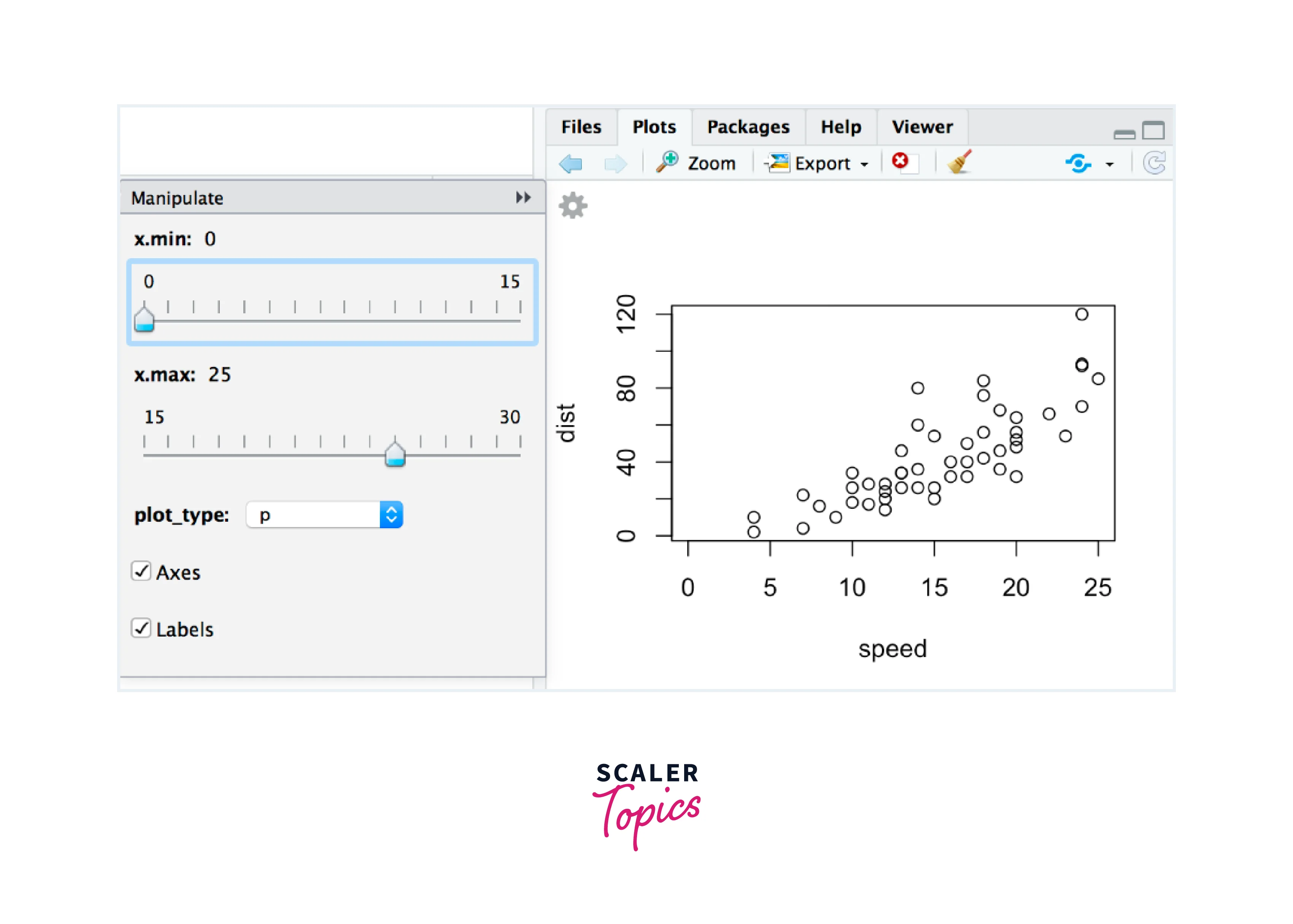
External Libraries and Packages
Besides RStudio's built-in features, external libraries and packages extend the capabilities of R programming for GUI-based user input. Here are a few unique options:
- gWidgets: The gWidgets package offers a framework for creating GUIs in R using a variety of toolkits, such as GTK+, Qt, or Tk. It provides a wide range of widgets, including buttons, input fields, tables, and sliders, allowing developers to create customized graphical interfaces to capture user input. With gWidgets, you can design interactive applications with high flexibility.
- shinyWidgets: shinyWidgets is an extension package for Shiny that enhances its functionality by providing additional input widgets. It offers advanced input elements like date pickers, color pickers, and file uploaders. These widgets enable users to provide more specialized and user-friendly input, enhancing the overall user experience of Shiny applications.
- rggobi: rggobi is an interface to the GGobi interactive visualization system. It enables developers to create dynamic and interactive plots and graphics, allowing users to explore data and interactively provide input through graphical controls. With rggobi, users can manipulate variables, zoom in and out, and brush data points to capture input for further analysis.
Advanced Techniques for User Input Handling
In R programming, advanced techniques are available for handling user input beyond the basic console-based methods. This article explores advanced techniques for user input handling, including command line arguments, file input, and user prompts, and interacting with web APIs to capture user input. These techniques provide flexibility and enable the integration of R programs with different input sources.
Command Line Arguments
Command line arguments allow users to provide input to an R program when executing it from the command line or terminal. By passing arguments during program invocation, developers can customize the behavior of their R programs.
To access command line arguments within an R script, you can use the commandArgs() function. Here's an example:
Process and use the arguments as needed. The commandArgs() function retrieves the command line arguments passed to the R program. By setting trailingOnly = TRUE, only the arguments after the script name are captured, excluding the R executable and script name. You can process and use the obtained arguments based on your program's requirements. This technique allows for program customization without requiring user interaction during runtime.
File Input and User Prompts
R programming can capture user input through file input and interactive prompts.
To read user input from a file, you can use functions like read.table(), read.csv(), or readLines(), depending on the file format. For example:
Process the data as needed. In this example, the read.csv() function reads the contents of the "input.csv" file into the data object. You can modify the function and its arguments based on the file format and data structure.
Alternatively, you can prompt the user for input during program execution using functions like readline() or scan(). Here's an example:
Process the user-provided name. In this case, the readline() function displays the prompt "Enter your name: " and captures the user's input as a character string in the name variable. This technique allows for interactive programming and customization based on user input.
Interacting with Web APIs for User Input
R programming provides functionalities to interact with web APIs, enabling the capture of user input from external sources.
Using packages like httr or jsonlite, you can make HTTP requests to web APIs and retrieve user input data. The API can be designed to collect input from users through web forms or other input mechanisms. Here's an example:
In this example, an HTTP GET request is made to the HERE endpoint. The response is then parsed and stored in the data object. You can access and process the retrieved user input data based on your program's requirements.
Interacting with web APIs enables R programs to receive user input from various sources, expanding data collection and interaction possibilities.
Advanced techniques for user input handling in R programming provide flexibility and integration capabilities with different input sources.
Command line arguments allow users to customize program behavior by passing arguments during program invocation. File input allows R programs to read user input from external files, while interactive prompts enable real-time interaction with users during program execution.
Interacting with web APIs extends the reach of R programs, enabling the capture of user input from external sources like web forms or other input mechanisms.
By incorporating these advanced techniques, developers can create versatile R programs that accommodate different input scenarios, enhance user interaction, and allow customization and integration with external systems.
Conclusion
- R provides various methods for capturing user input, including readline(), scan(), and graphical user interfaces (GUIs).
- The readline() function captures single-line textual input from the console, while the scan() function allows for capturing multiple values of single or different data types.
- Handling user input validation and error checking is essential to ensure the reliability and robustness of the code. Techniques like if-else statements, loops, and exception handling with tryCatch() can be employed for effective input validation and error handling.
- Input functions are available for specific data types, such as numeric, character, logical, integer, and date/time input. These functions, like as. numeric(), as. integer(), and ymd(), enable the conversion of user input into the desired data type.
- Advanced techniques for user input handling in R include command line arguments, file input, user prompts, and interaction with web APIs.
