Getting Started with Maven for Selenium Testing
Overview
Maven is a build automation and project management tool for Java-based projects. It manages project dependencies, builds and deployment processes, and the overall project structure. Maven in selenium can simplify managing dependencies and building projects.
Introduction
Imagine you are a chef in a restaurant and have been tasked with preparing a dish for a large group of people. You have a recipe for the dish, but it requires several ingredients and some complex steps to prepare. You realize that you need a system to manage the ingredients and steps to ensure consistency and efficiency in the cooking process.
In software development, a similar problem arises when you have a complex project with many dependencies and components. You need a system to manage those dependencies, build and package the code, and automate the testing process. This is where Maven comes in.

What is maven in selenium?
Maven in selenium is similar to a sous chef in a restaurant, who manages the ingredients and preparation process to ensure consistency and efficiency in the kitchen. Similarly, Maven manages the build process of a software project, ensuring that everything is in place and automated.
Why Use Maven to Manage Selenium Dependency?
Let's examine a few points explaining why we should use Maven to manage selenium dependency.
- Maven can automatically download and manage all required Selenium libraries and their dependencies, making it easy to keep them up-to-date.
- It simplifies configuring the classpath for Selenium, making it easier to use Selenium with other libraries and frameworks.
- It helps to avoid version conflicts and ensures that all required libraries are compatible with each other.
- Maven provides a centralized repository for all required Selenium libraries, so individual developers don't need to download and manage them manually.
- It enables developers to quickly create, build, and manage Selenium projects, reducing the time and effort required to set up and maintain the project.
What is Maven?
Let's discuss What is Maven in Selenium?
Maven is a robust build automation tool primarily used for Java projects. It provides a standardized method for creating, packaging, and managing Java projects and their dependencies. Maven defines a project's configuration, including its dependencies, build process, and output artifacts, using a project object model (POM) file.
Maven in Selenium automates many common tasks in the build process, including downloading dependencies from remote repositories, compiling source code, running tests, packaging code into JAR or WAR files, and deploying artifacts to a remote repository.
How to Install Maven in Windows?
Now, having covered the popular question What is maven in selenium, let's cover how to install maven in selenium.
Before installing Maven, make sure Java is installed on your device. To install Maven on Windows, follow these steps:
-
Download the latest version of Maven from the official Apache Maven website https://maven.apache.org/download.cgi. Choose the ZIP archive file, not the binary file.
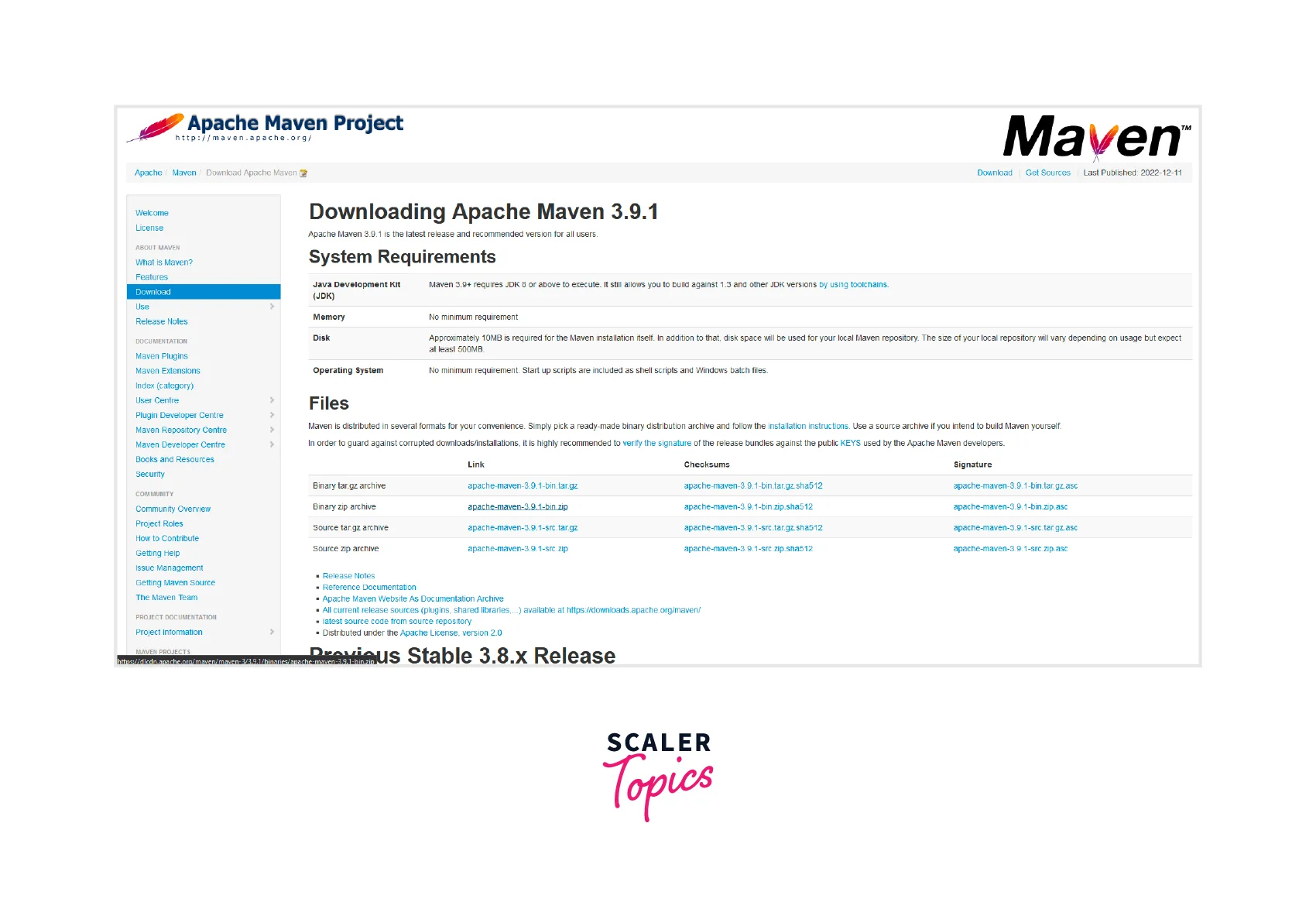
-
Extract the contents of the ZIP archive to a directory on your computer where you want to install Maven. For example, you can extract it to C:\Program Files\Apache\maven.
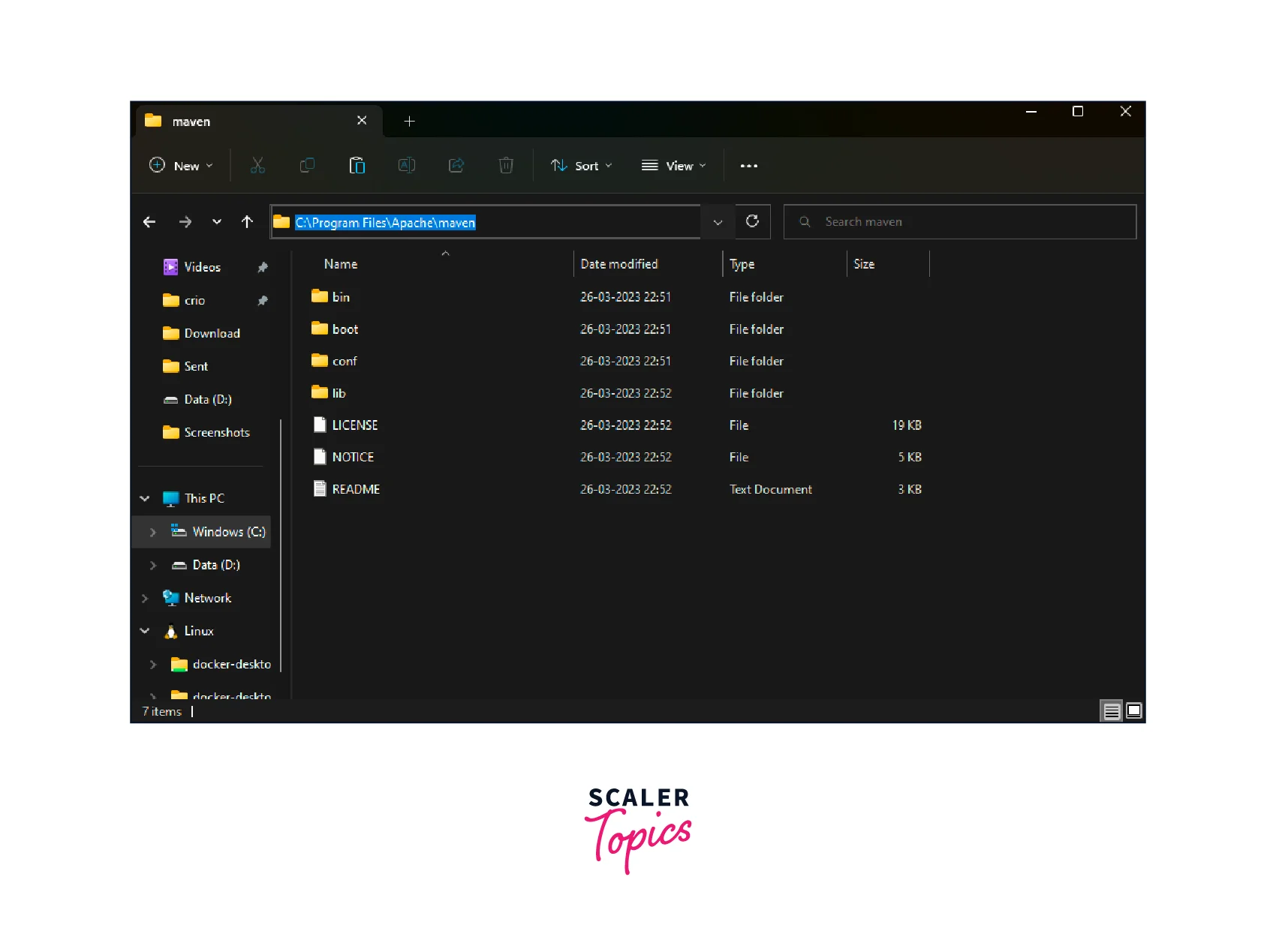
-
Set the MAVEN_HOME environment variable to the directory where you extracted Maven in step 2. To set the environment variable, follow these steps:
-
Open the Control Panel and click on System.
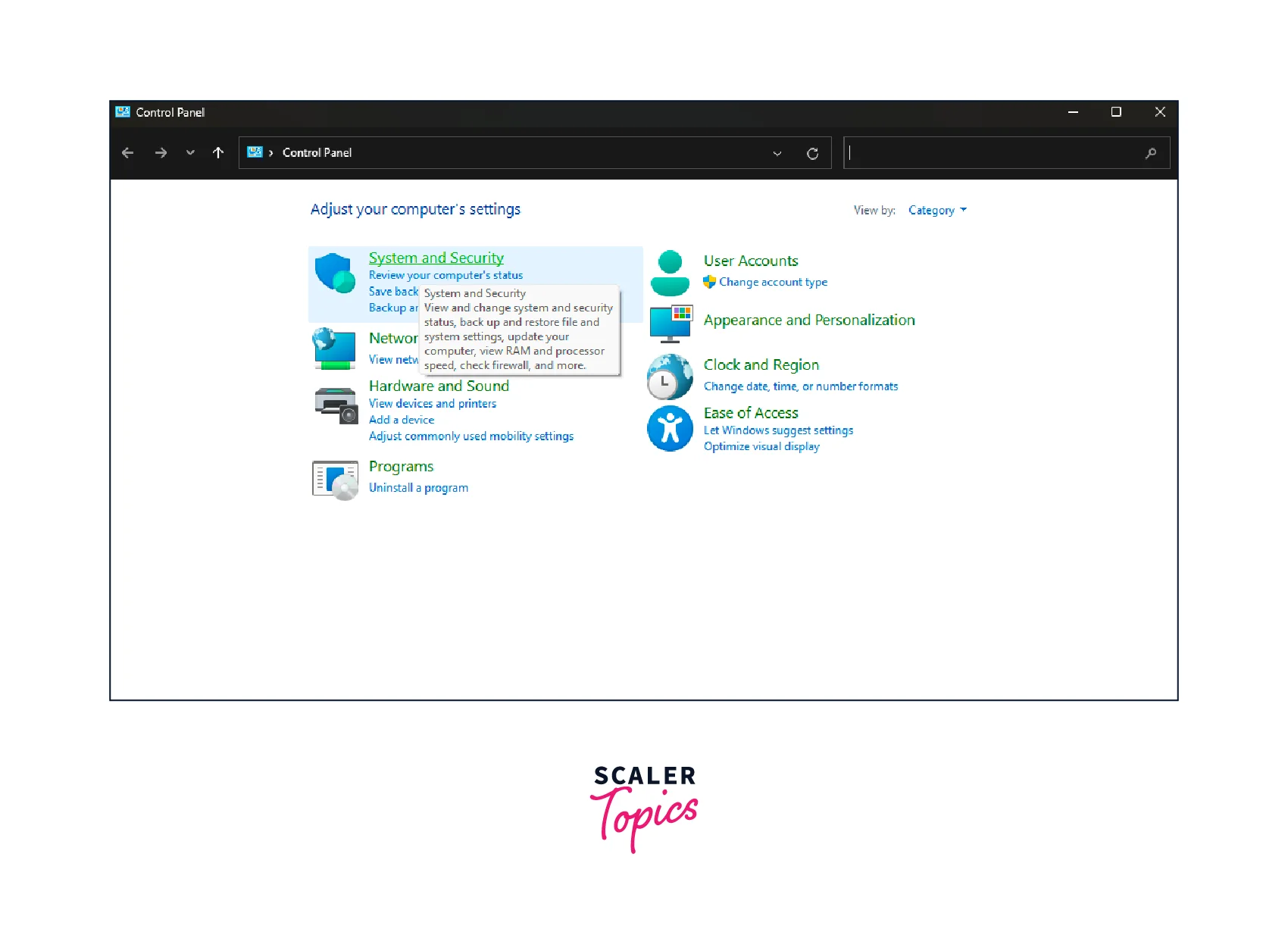
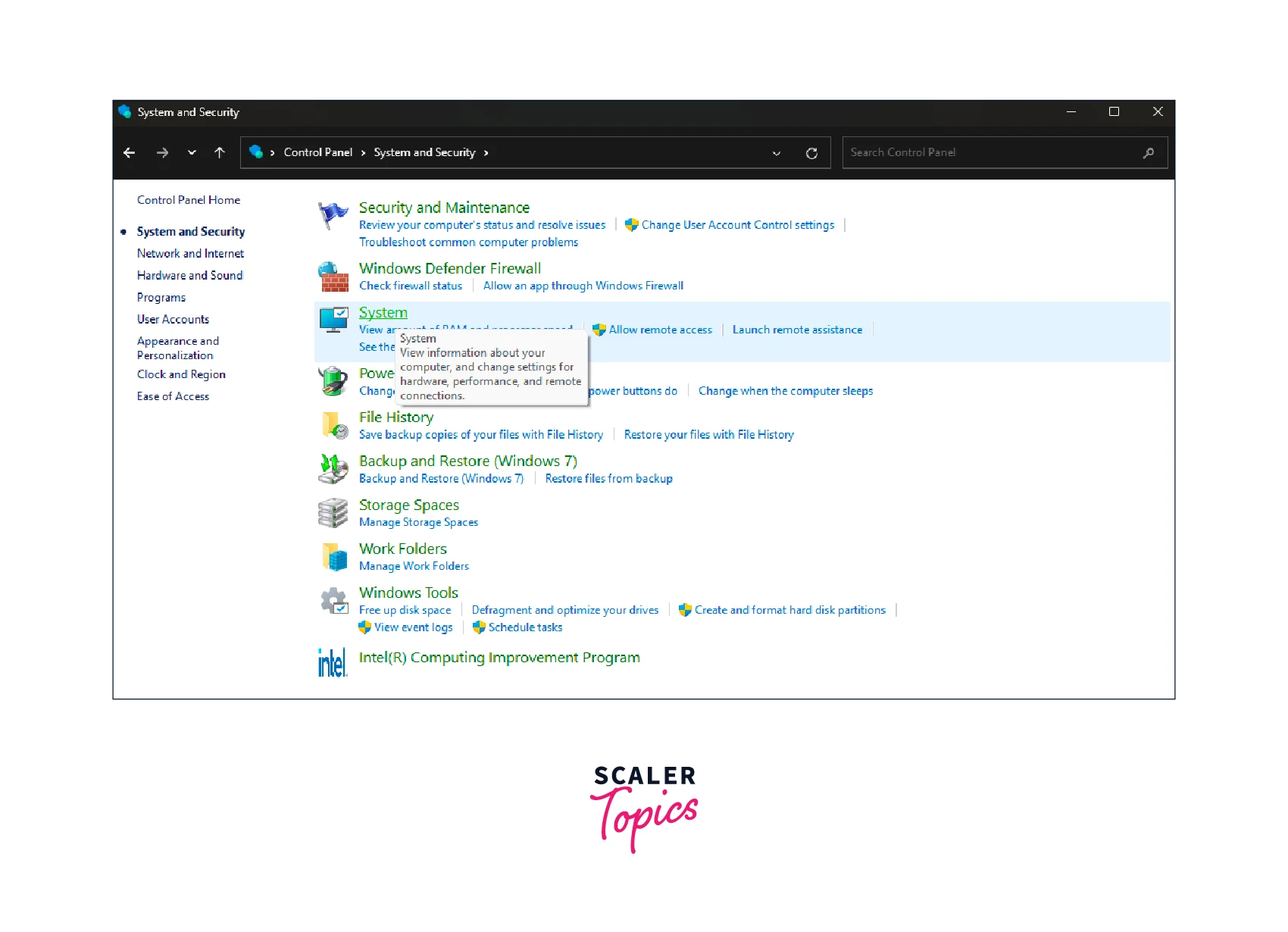
-
Click on Advanced system settings.
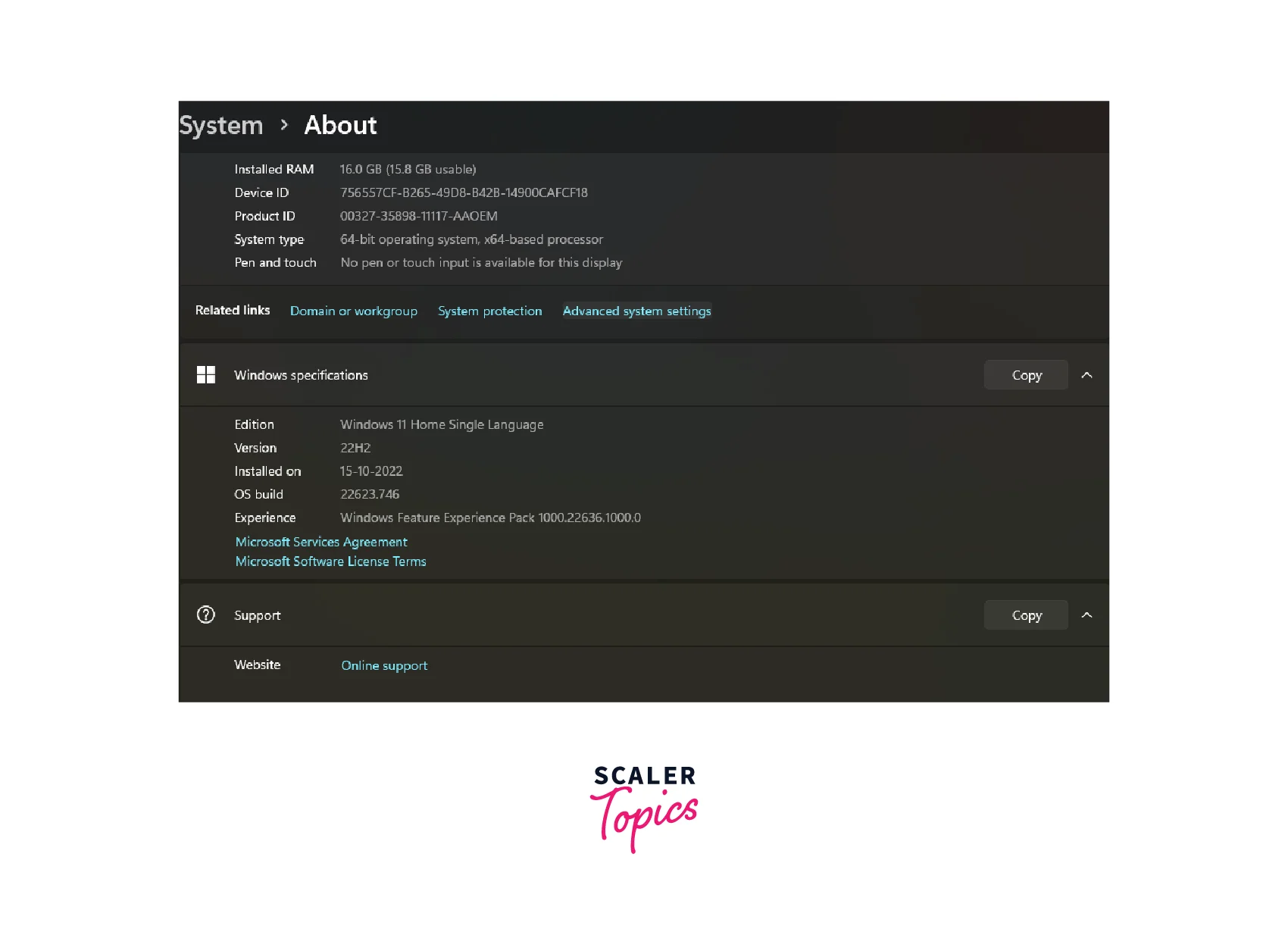
-
Click on the Environment Variables button.
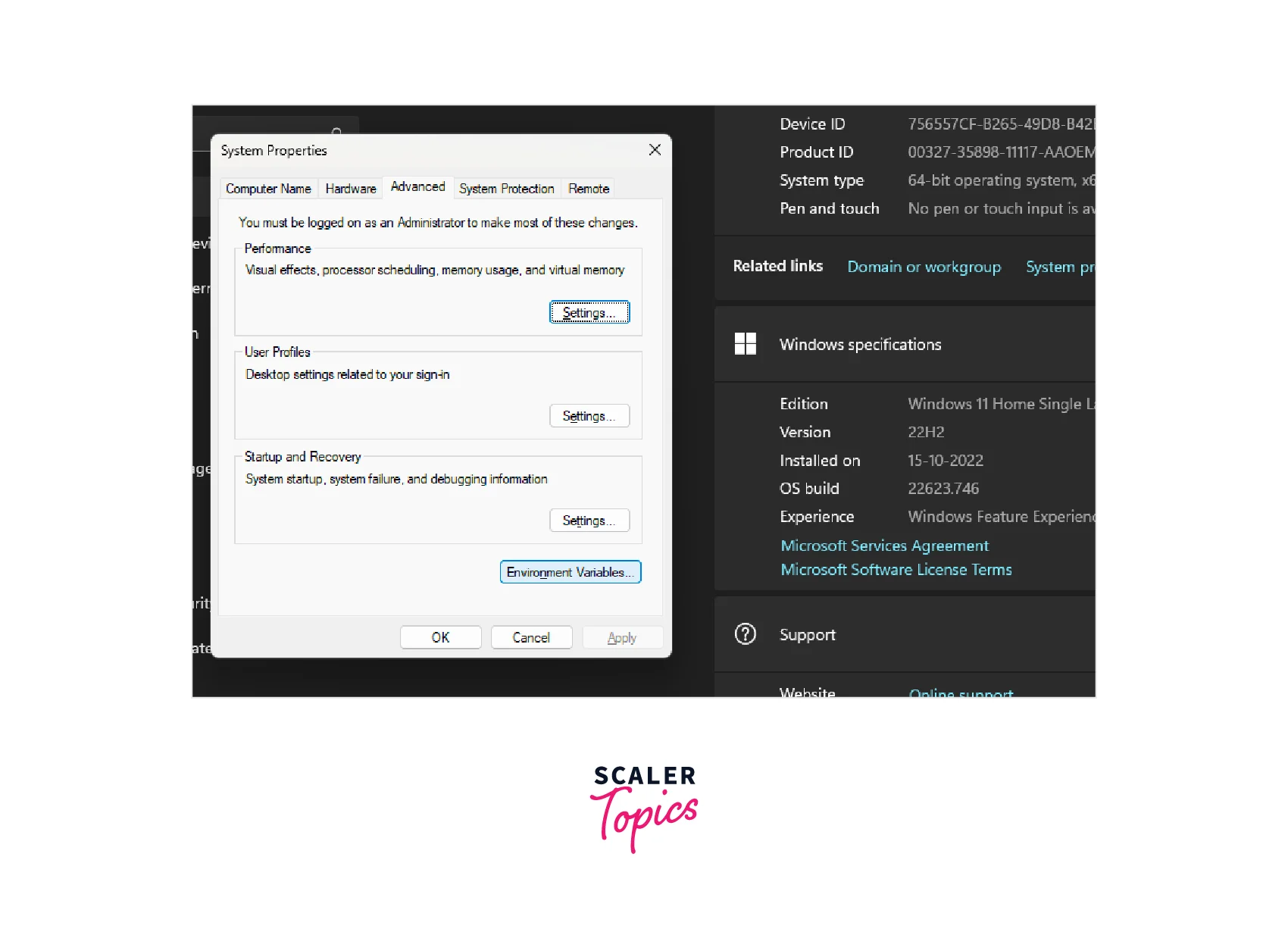
-
Under System variables, click the New button.
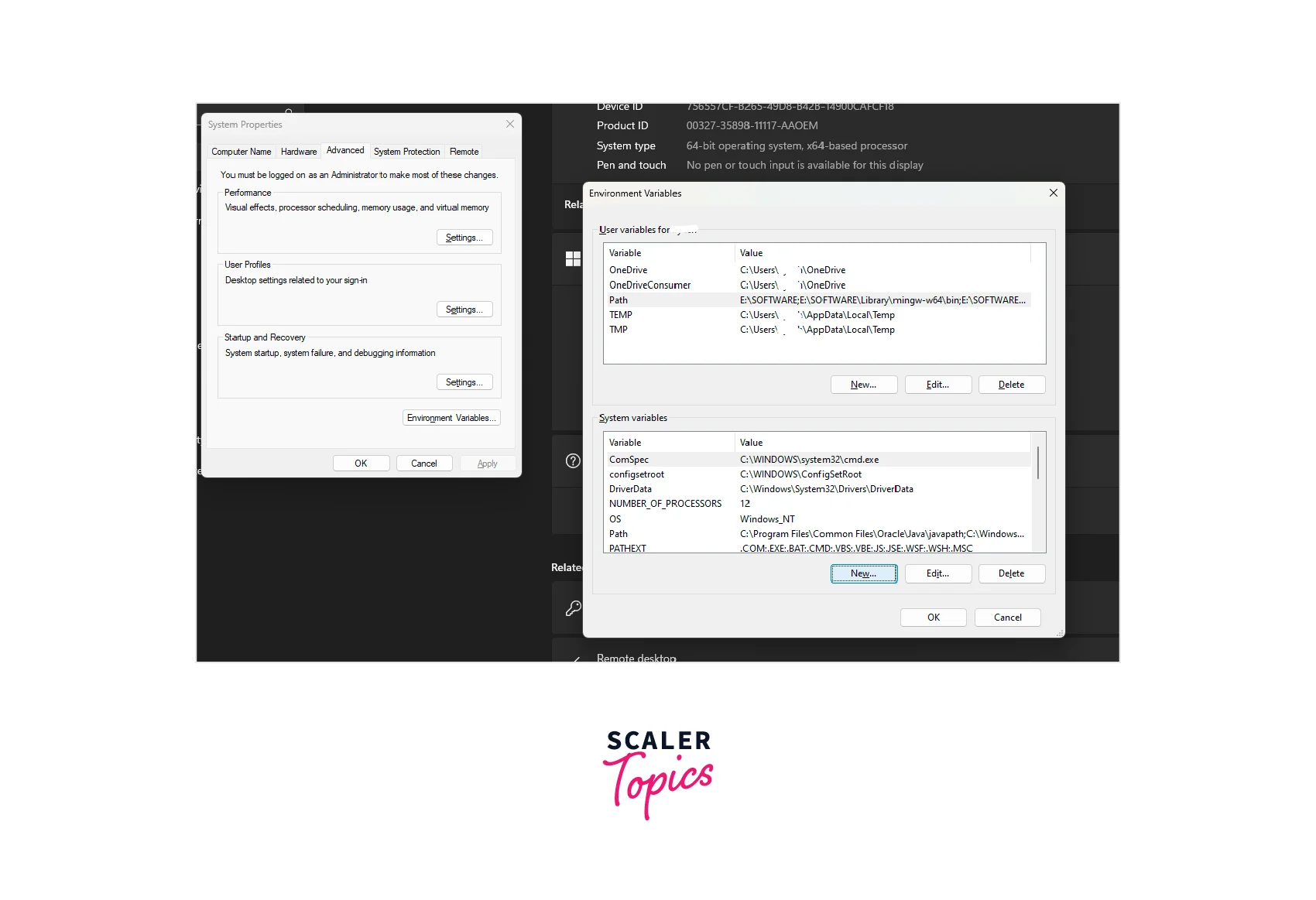
-
Enter MAVEN_HOME as the variable name and the path to your Maven installation directory as the variable value (e.g., C:\Program Files\Apache\maven).
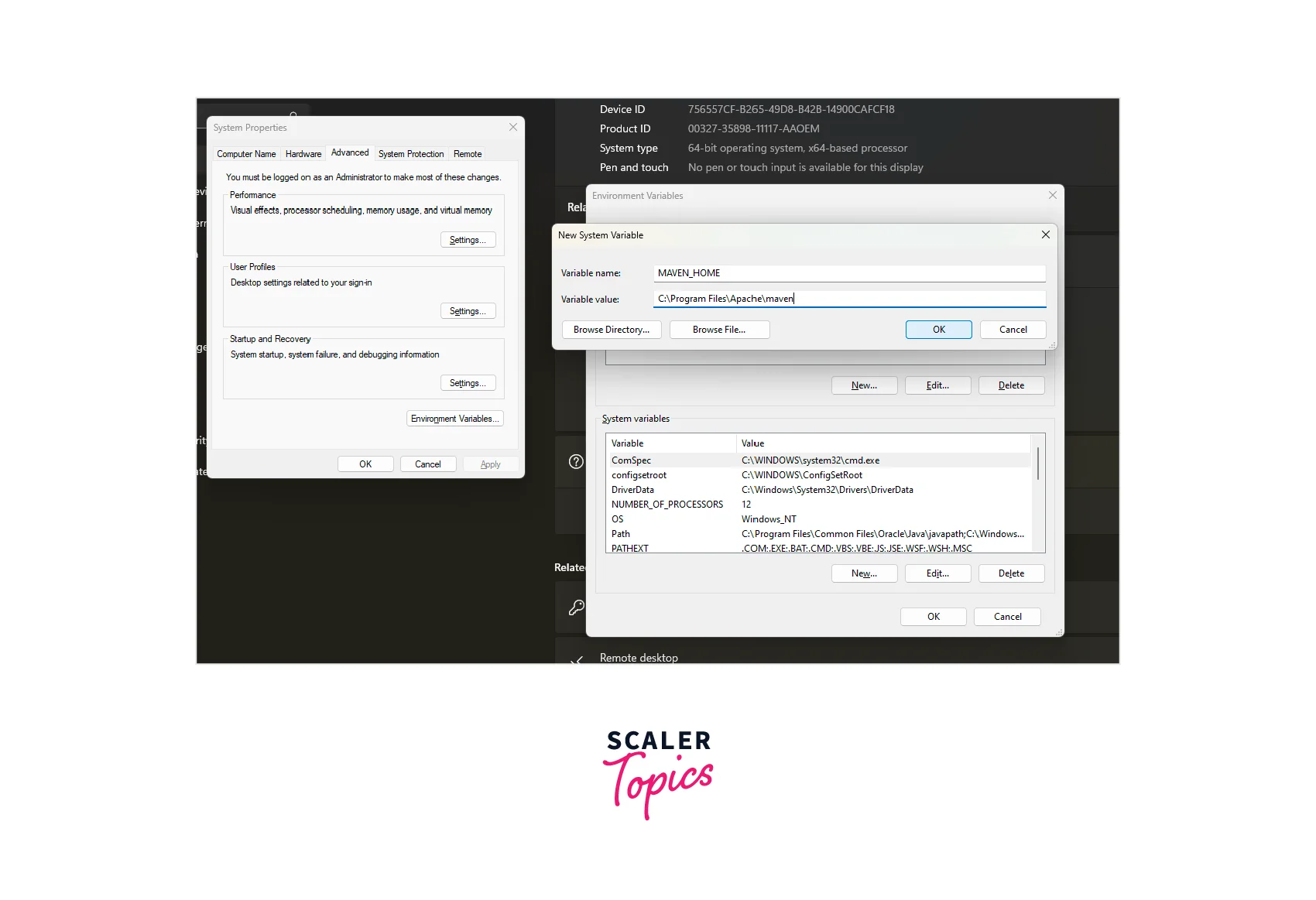
-
Click OK to save the variable.
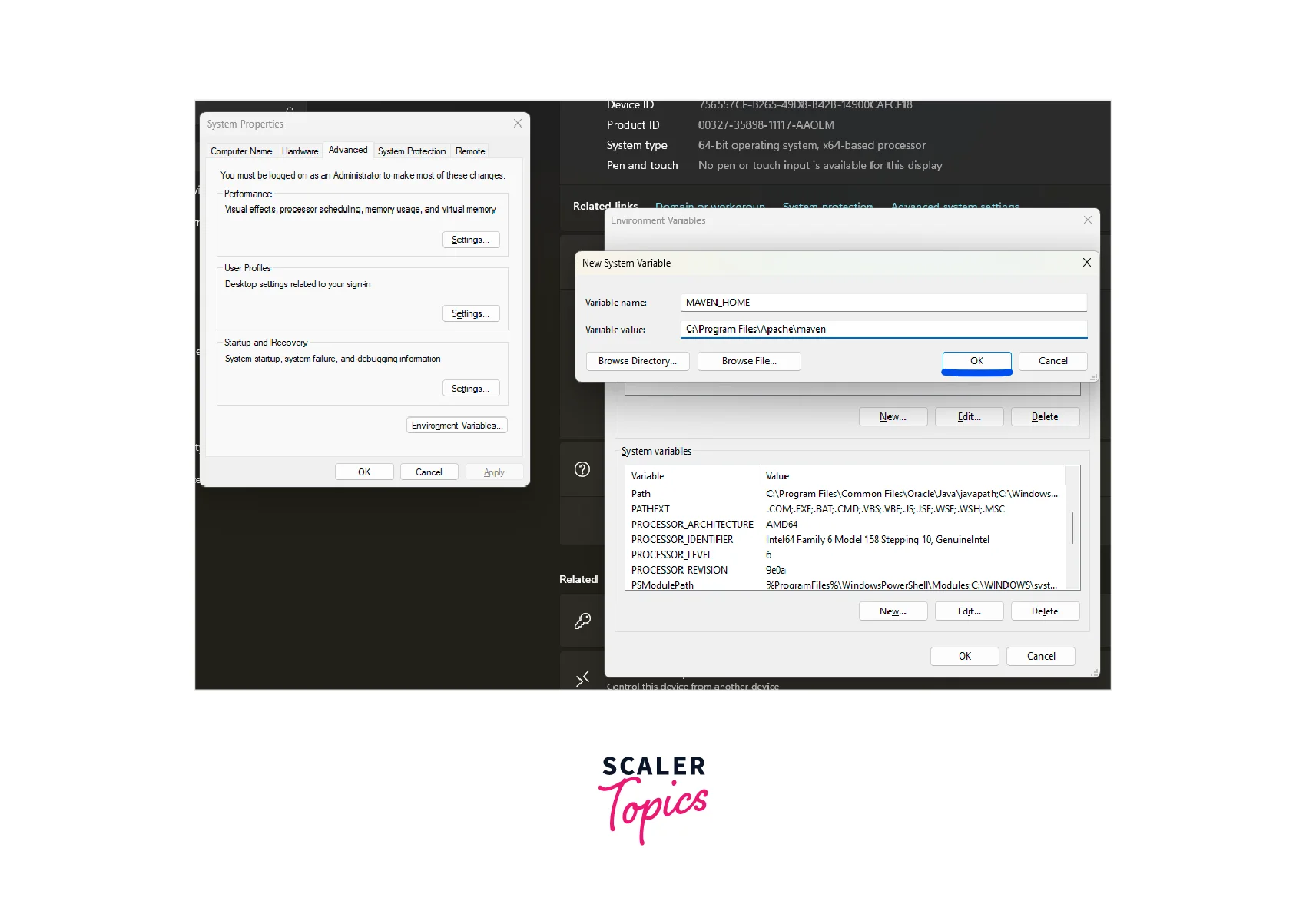
-
-
Add the Maven bin directory to your system's PATH environment variable. To do this, follow these steps:
-
Under System variables, scroll to the Path variable and click Edit.
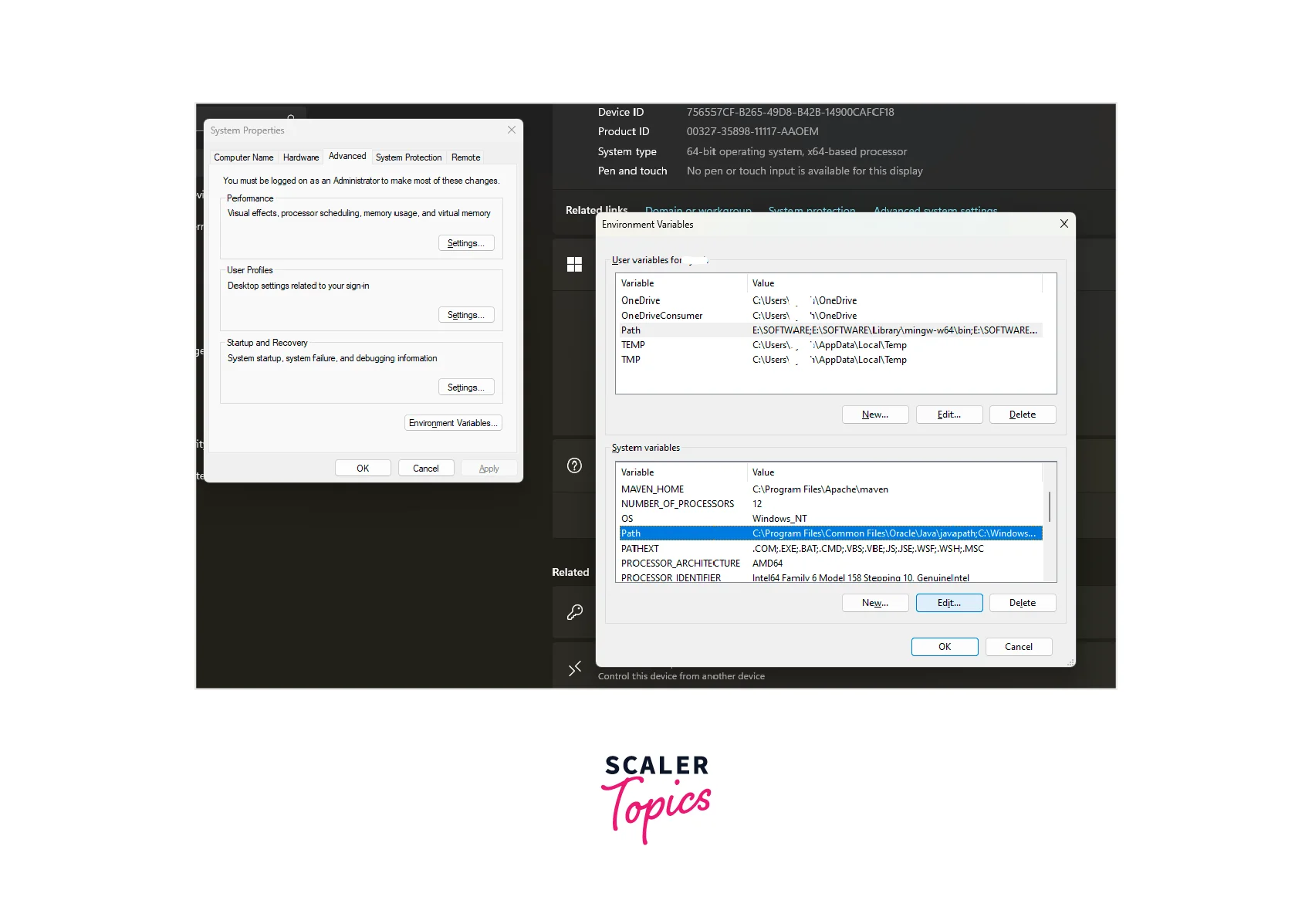
-
Click the New button and add the path to the bin directory within your Maven installation directory (e.g., C:\Program Files\Apache\maven\bin).
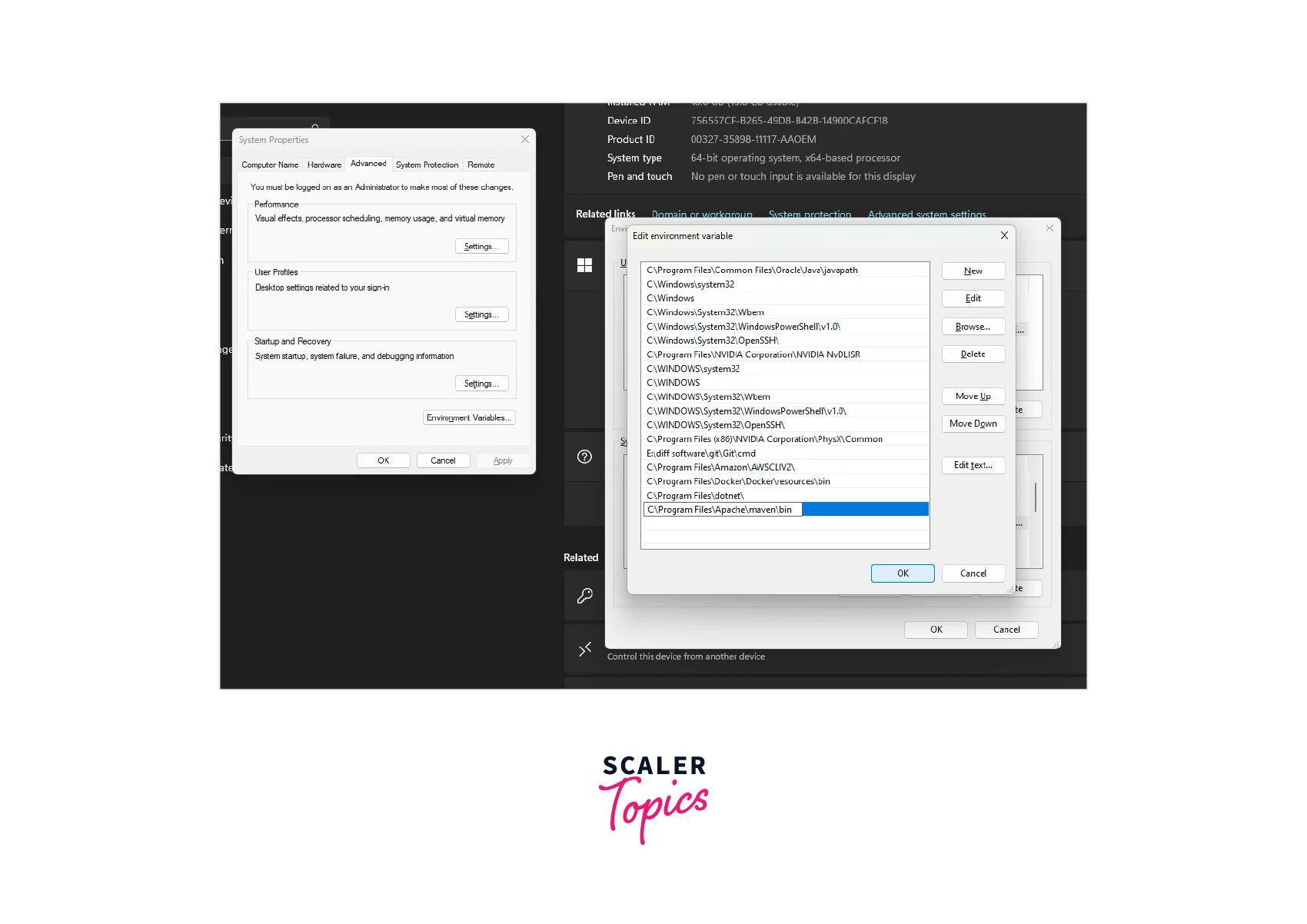
-
Click OK to save the changes.
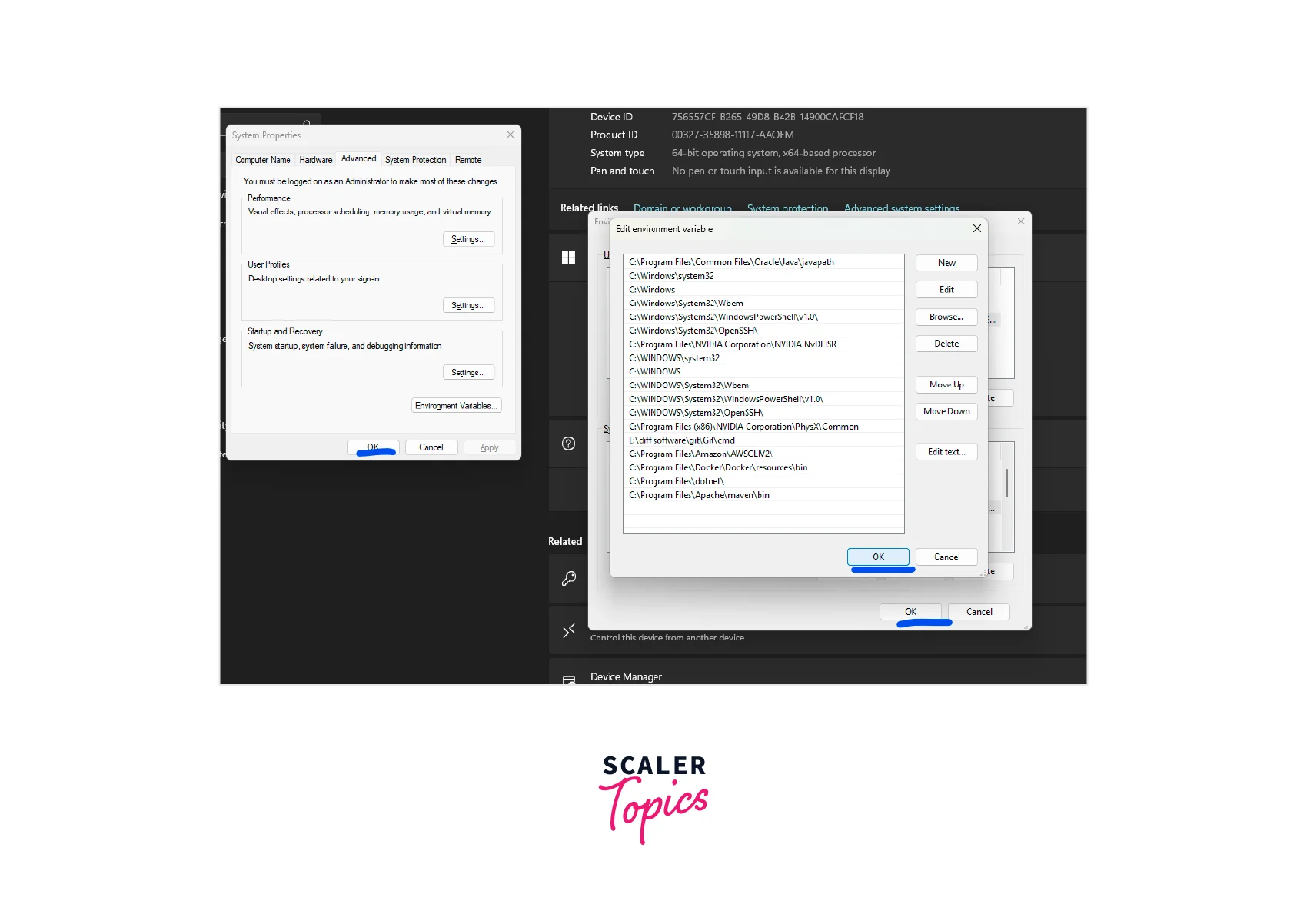
-
Verify that Maven is installed correctly by opening a new command prompt window and typing "mvn -version". If Maven is installed correctly, you should see information about the installed version of Maven.
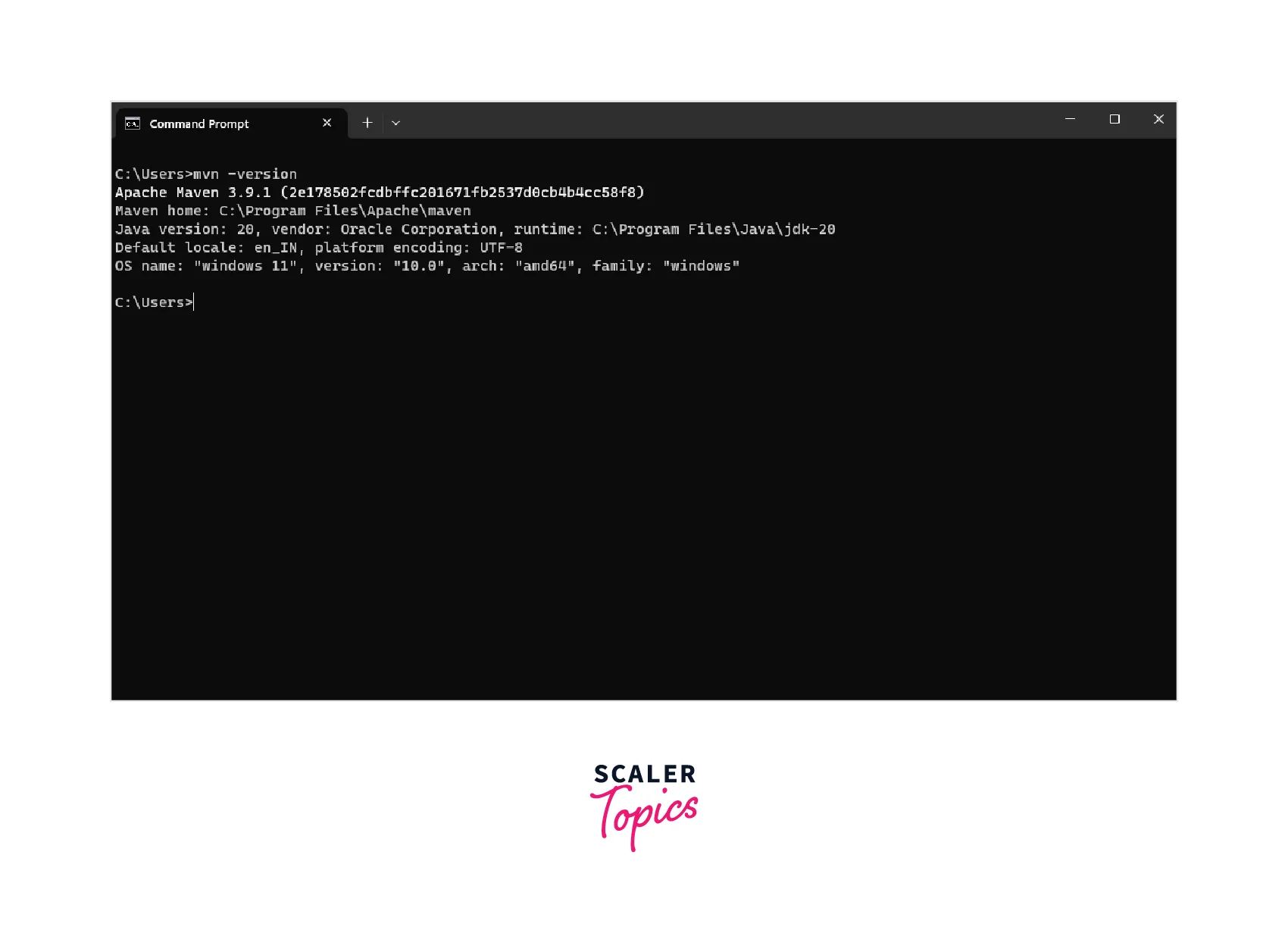
-
Maven Installation for MacOS
Let's look at the steps to install Maven on macOS:
- Check if Java is installed on your system. Open the terminal app and type java -version. If Java is not installed, you can download and install it from the Oracle website.
- Download the latest binary distribution of Apache Maven from the official website: https://maven.apache.org/download.cgi. Choose the "Binary tar.gz archive" link under "Files".
- Once the download is complete, navigate to the directory where the file was downloaded. By default, it should be the "Downloads" folder. Open the terminal app and type cd Downloads to navigate to the directory.
- Extract the contents of the downloaded archive by typing tar xvf apache-maven-<version>-bin.tar.gz. Replace <version> with the version number of the downloaded file.
- Move the extracted folder to the desired installation location. For example, you can move it to the /usr/local directory by typing sudo mv apache-maven-<version> /usr/local/. This will prompt you for your administrator password.
- Set the M2_HOME environment variable to the installation location by typing export M2_HOME=/usr/local/apache-maven-<version>. Replace <version> with the version number you downloaded.
- Add the bin directory of Maven to the system PATH variable by typing export PATH=$PATH:$M2_HOME/bin.
- To verify the installation, open a new terminal window and type mvn -version. If Maven is installed correctly, it should display the version number.
Create Your First Maven Project
Once Maven is installed, you can create a new Maven project using the following command in your terminal:
This command will create a new Maven project with the given group ID (com.yourcompanyname.projectname) and artifact ID (projectname).
Selenium Maven Dependency for Your Automation Project
To use Selenium in a Maven project, you must add its dependency to the project's pom.xml file.
Here is an example of the Selenium Maven dependency you can add to your project:
Let's break down the above code and understand what it means:
dependency is the parent tag defining the Maven dependency.
groupId - This tag specifies the group ID of the dependency. In this case, it is org.seleniumhq.selenium.
artifactId - This tag specifies the artifact ID of the dependency. In this case, it is selenium-java.
version - This tag specifies the version of the dependency. In this case, it is 3.141.59.
Maven Lifecycle in Selenium
Maven defines a set of lifecycle phases that define the order in which goals are executed to build and deploy a project. Some of the commonly used Maven lifecycle phases in Selenium projects include:
- clean: This phase removes all the files generated by the previous build. It ensures that you have a clean slate to work with for the current build.
- validate: In this phase, Maven validates that the project is correct and that all necessary information is available.
- compile: In this phase, Maven compiles the project's source code.
- test: In this phase, Maven runs the automated tests written in the project.
- package: In this phase, Maven packages the compiled code of the project into a distributable format, such as a JAR or WAR file.
- integration-test: Maven runs integration tests in this phase that test the integration between different system components.
- verify: Maven verifies that the package is valid and meets the quality criteria in this phase.
- install: In this phase, Maven installs the package into the local repository, making it available for other projects.
- site: Maven generates site documentation for the project in this phase.
- deploy: Maven deploys the final package to the remote repository or server in this phase.
Conclusion
- Maven is a build automation tool primarily used for Java projects.
- It simplifies the creation, packaging, and management of Java projects and their dependencies using a project object model (POM) file, automating many common tasks in the build process.
- You can download Maven from the official website of Apache Maven.
- Maven lifecycle in Selenium consists of different phases like clean, validate, compile, test, package, integration-test, verify, install, site, and deploy, executed in a specific order to build, test, and deploy the Selenium project.
- For running your maven project you can download all the required dependencies.
