How to Use WillPopScope Widget in Flutter with Examples?
Overview
WillPopScope is a widget in Flutter that allows developers to handle the system back button or the pop action. It wraps the entire widget tree and provides a callback that executes when the user attempts to pop the current route. By implementing the onWillPop function, developers can customize the behavior when the back button is pressed, such as displaying a confirmation dialog or navigating to a different screen. WillPopScope is useful for controlling the navigation flow and ensuring a smooth user experience in Flutter applications.
Introduction
WillPopScope plays a crucial role in managing the system back button or the "pop" action within your Flutter app. By wrapping your widget tree with WillPopScope, you gain complete control over the back button press event, empowering you to define custom behaviors and interactions.
At its core, WillPopScope provides an onWillPop callback that allows you to respond to the user's attempt to navigate back. This opens up a world of possibilities for enhancing user experiences, such as displaying confirmation dialogs, implementing multi-step workflows, or navigating to specific screens based on certain conditions.
By harnessing the power of WillPopScope, you can shape the navigation flow of your Flutter application, ensuring smooth transitions and intuitive interactions. So, delve into the depths of WillPopScope, experiment with its capabilities, and unlock new dimensions of control and creativity in your Flutter projects!
What is the WillPopScope Widget?
The WillPopScope widget in Flutter serves as a way to control the behavior of the system back button or the "pop" action in your application. By wrapping your widget tree with WillPopScope, you gain the ability to intercept and handle the back button press event.
The core functionality of WillPopScope lies in its onWillPop callback. This callback is triggered when the user attempts to navigate back, either by pressing the physical back button or using the software back button provided by the operating system.
Within the onWillPop callback, you can define custom logic to determine the desired action when the back button is pressed. For instance, you can display a confirmation dialog asking the user to confirm their intention to navigate back. Based on the user's response, you can then proceed with the appropriate action, such as popping the current route or preventing the back navigation entirely.
The WillPopScope widget empowers you to control the navigation flow of your application. It allows you to enforce specific behaviors based on the current state of your app, ensuring a smooth and intuitive user experience. Additionally, WillPopScope is not limited to handling the back button alone; it can also be used to intercept other pop actions, such as swiping from the edge of the screen to navigate back.
Use Cases of WillPopScope in Flutter
WillPopScope in Flutter offers several valuable use cases for managing the back button press event and enhancing user experiences. Here are some common scenarios where you can leverage WillPopScope:
-
Confirmation Dialogs:
You can utilize WillPopScope in Flutter to display a confirmation dialog when the user attempts to navigate back from a specific screen. By intercepting the back button press event, you can prompt the user with a dialog box asking for confirmation before actually allowing the navigation.
-
Multi-Step Workflows:
WillPopScope in Flutter is beneficial in implementing multi-step workflows within your Flutter app. For instance, if you have a multi-page form or a wizard-like process, you can use WillPopScope to control the navigation between steps. It allows you to prevent accidental back button presses that could disrupt the flow, and instead, guide the user through the desired sequence of steps.
-
Condition-based Navigation:
With WillPopScope, you can conditionally control the navigation based on specific criteria. For example, you can check if a form is partially completed or if certain data is saved before allowing the user to navigate back. If the conditions are not met, you can either prompt the user with a warning or redirect them to a different screen.
-
Preventing Unwanted Navigations:
WillPopScope in Flutter can prevent unintentional navigations by overriding the default back button behavior. This is particularly useful in scenarios where a certain action needs to be completed before allowing the user to go back. By intercepting the back button press event, you can enforce specific requirements or prevent users from accidentally leaving a critical section of your app.
-
Custom Navigation Logic:
WillPopScope in Flutter gives you the flexibility to define custom navigation logic based on your app's specific requirements. You can implement complex navigation flows, such as navigating to different screens or performing specific actions based on the user's interaction with the back button.
By utilizing WillPopScope in Flutter effectively, you can create a more intuitive and controlled user experience within your Flutter app. It allows you to shape the navigation flow, handle user intentions, and provide helpful feedback or guidance when needed.
Implementing WillPopScope
Implementing the WillPopScope widget in Flutter is a straightforward process that involves a few key steps. Let's explore how to effectively use WillPopScope in your application.
-
Wrap your widget tree:
To begin, identify the widget tree where you want to handle the back button press. Typically, this would be the widget tree representing the current screen or route. Wrap this widget tree with a WillPopScope widget.
-
Provide an onWillPop callback:
Within the WillPopScope widget, define the onWillPop callback function. This function takes in a Future<bool> and represents the action to be performed when the user attempts to navigate back.
-
Customize the behavior:
Inside the onWillPop callback, implement your desired logic to handle the back button press. For example, you might display a confirmation dialog asking the user to confirm their intention to navigate back. Based on their response, you can return true to allow the back navigation or false to prevent it.
-
Update the widget tree:
Make sure to update your widget tree accordingly based on the return value of the onWillPop callback. If you return true, the navigation will proceed as usual. If you return false, the back action will be canceled.
By following these steps, you can effectively implement the WillPopScope widget in your Flutter application. It allows you to intercept the back button press and define custom behaviors, enhancing the user experience and providing control over the navigation flow. Remember to consider the overall context and purpose of your app when implementing WillPopScope, ensuring that the behavior aligns with the expected user interactions.
Customizing Back Button Behavior
Customizing the back button behavior is made possible through the WillPopScope widget in Flutter. This allows you to define specific actions and behaviors when the user attempts to navigate back using the system back button or the "pop" action. Here's how you can customize the back button behavior:
-
Wrap your widget tree with WillPopScope:
Identify the portion of your widget tree where you want to handle the back button press. Wrap that widget tree with a WillPopScope widget.
-
Implement the onWillPop callback:
Inside the WillPopScope widget, define the onWillPop callback function. This function is triggered when the user attempts to navigate back.
-
Define your custom behavior:
Within the onWillPop callback, implement the desired logic to customize the back button behavior. You can display a confirmation dialog to confirm the user's intention to navigate back or perform any other action based on your application's requirements.
-
Return the appropriate value:
Based on the logic implemented, return true if you want to allow the back navigation, or false to prevent it. For example, if the user confirms the navigation, return true to proceed with the back action. If the user cancels or you want to prevent the navigation, return false.
By customizing the back button behavior using WillPopScope, you have the flexibility to enhance the user experience and tailor the navigation flow of your Flutter application. You can provide additional confirmation steps, prevent accidental exits from critical screens, or perform any other action that aligns with your app's requirements. Remember to consider the usability and intuitiveness of the customized behavior to ensure a smooth and delightful user interaction.
Handling Confirmation Dialogs
When using the WillPopScope in Flutter, one common scenario is handling confirmation dialogs when the user attempts to navigate back using the system back button. By incorporating a confirmation dialog, you can prompt the user to confirm their intention before proceeding with the back navigation. Here's how you can handle confirmation dialogs effectively:
-
Wrap your widget tree with WillPopScope:
Identify the section of your widget tree where you want to handle the back button press and wrap it with a WillPopScope widget.
-
Implement the onWillPop callback:
Inside the WillPopScope widget, define the onWillPop callback function. This function will be triggered when the user attempts to navigate back.
-
Display the confirmation dialog:
Within the onWillPop callback, display a confirmation dialog to the user. You can use Flutter's built-in showDialog method or any custom dialog implementation to present the confirmation prompt.
-
Handle the dialog result:
Based on the user's response to the confirmation dialog, return the appropriate value from the onWillPop callback. If the user confirms their intention to navigate back, return true to proceed with the back action. If the user cancels or you want to prevent the navigation, return false to block the back action.
By incorporating a confirmation dialog within the WillPopScope widget, you can provide an extra layer of user interaction and prevent accidental back navigation. This approach ensures that users consciously confirm their decision to navigate back, minimizing the risk of unintentional actions and improving the overall user experience of your Flutter application.
Example App
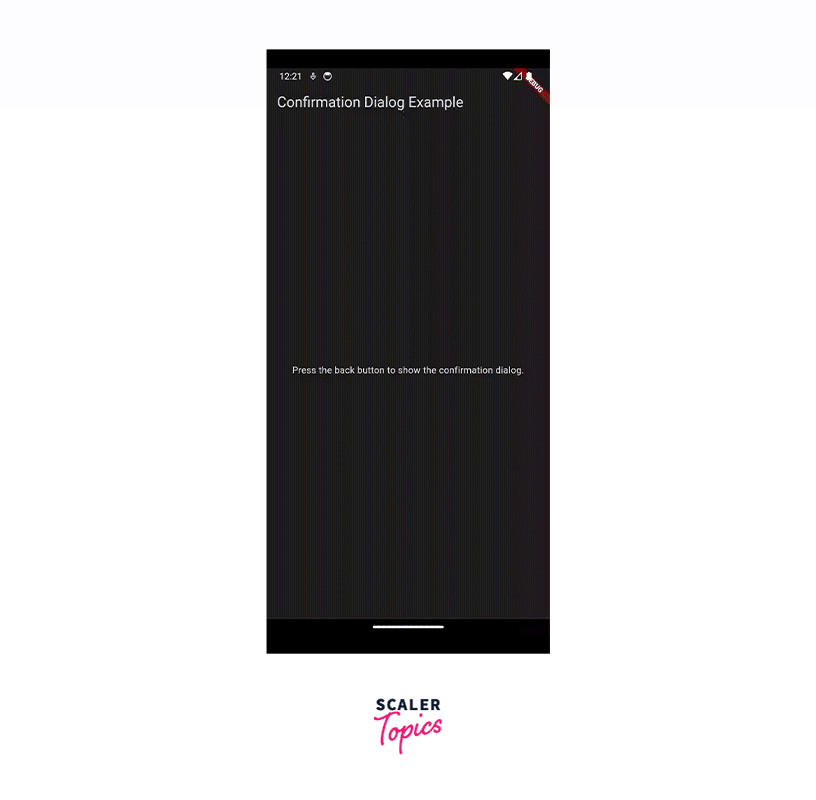
The example app demonstrates the usage of the WillPopScope widget in Flutter. The WillPopScope widget allows you to intercept the back button press on Android devices and define custom behavior when the user tries to navigate back.
The app consists of two main classes: MyApp and ConfirmationPage.
MyApp is a stateless widget that serves as the entry point for the Flutter application. It returns a MaterialApp widget, which provides the overall structure and theme for the app. The title and theme properties are set, and the home property is set to an instance of the ConfirmationPage widget.
ConfirmationPage is another stateless widget that represents the main page of the application. It contains the logic for displaying a confirmation dialog when the back button is pressed.
Inside ConfirmationPage, there is a _onBackPressed method that displays an AlertDialog using the showDialog function. The dialog asks the user if they are sure they want to exit. It has two buttons: "Cancel" and "Exit". When the user taps either button, the dialog is dismissed, and the corresponding value (false for "Cancel" and true for "Exit") is returned from the _onBackPressed method.
The build method in ConfirmationPage wraps the entire widget tree with a WillPopScope widget. This allows us to capture the back button press event. The onWillPop callback is set to _onBackPressed(context), which means that when the back button is pressed, the _onBackPressed method is invoked.
The rest of the build method sets up a basic Scaffold widget with an app bar and a centered text in the body.
Overall, this example app demonstrates how to use the WillPopScope widget to handle the back button press and display a confirmation dialog, allowing the user to confirm or cancel the action.
Conclusion
-
WillPopScope in Flutter allows developers to intercept and handle the system back button, giving control over the navigation flow in Flutter applications.
-
Developers can define custom actions when the back button is pressed, such as showing confirmation dialogs, navigating to different screens, or preventing the back action altogether.
-
By using WillPopScope in Flutter, users are prompted to confirm their intention before navigating back, reducing accidental or undesired navigation.
-
WillPopScope in Flutter works seamlessly across iOS, Android, web, and desktop platforms, ensuring consistent navigation behavior.
-
Implementing WillPopScope in Flutter involves wrapping the desired widget tree, making it easy to incorporate back button handling without extensive code modifications.
-
The onWillPop callback provides flexibility to implement logic specific to the application's needs, resulting in a personalized and intuitive user experience.
